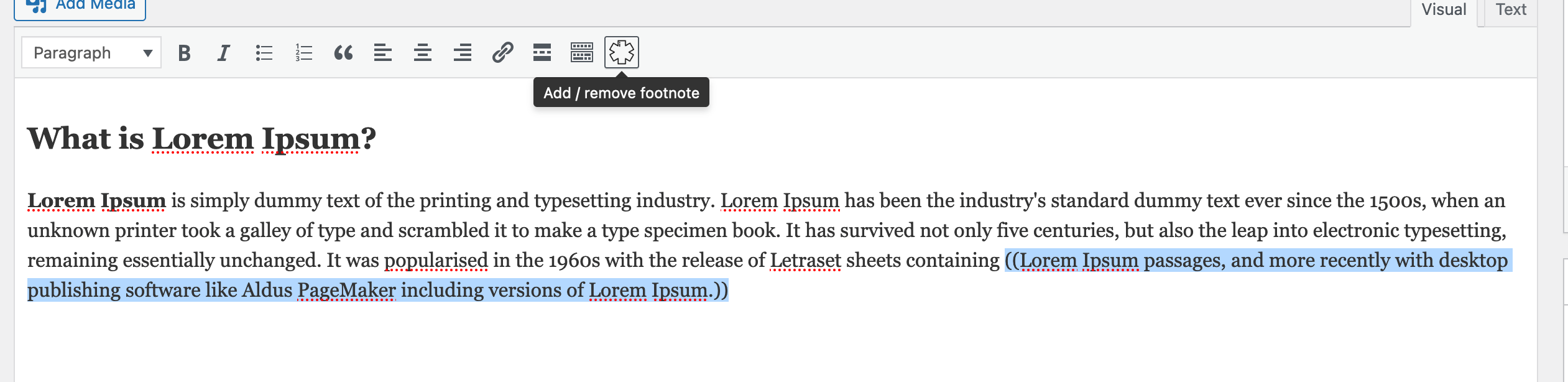Allows post authors to easily add and manage footnotes in posts.
| Author: | Footnotes (profile at wordpress.org) |
| WordPress version required: | 6.0 |
| WordPress version tested: | 6.5.2 |
| Plugin version: | 3.0.0 |
| Added to WordPress repository: | 21-04-2024 |
| Last updated: | 21-04-2024 |
| Rating, %: | 0 |
| Rated by: | 0 |
| Plugin URI: | |
| Total downloads: | 57 |
 Click to start download |
|
WordPress Footnotes plugin is a powerful method of adding footnotes into your posts and pages. You can have as many footnotes as you like pretty easily in every page, post or ACF.
Key features include…
- Simple footnote insertion via markup of choice (default – double parentheses)
- Gutenberg support
- Combine identical footnotes
- Paginated posts are supported
- Suppress Footnotes on specific page types
- Option to display ‘pretty’ tooltips using jQuery
- Lots of configuration options
WP Footnotes plugin is designed to ease the creation of a new footnote. It also gives you the ability to easily switch from most of the existing footnotes plugins to this one. Lets face it – almost 100% of them are abandoned or in awful condition. It supports PHP8, it is written using best practices and follows the WordPress standards, give it a try. You can quickly check the plugin here
Technical specification…
- Designed for both single and multi-site installations
- PHP8 compatible
Getting Started
Creating a footnote is incredibly simple – you just need to include your footnote in double parentheses (default, but you can change that), such as this:
This is a sentence ((and this is your footnote)).
You can change the markup for the footnote in the settings page of the plugin.
The footnote will then appear at the bottom of your post/page.
Or you can use a shortcode for where you want your footnotes to appear. The shortcode is “awef_show_footnotes”. The shortcode also accepts a parameter of the post id in format of ‘post_id=1’. If not presented, the global \WP_Post object will be used.
You can also use a PHP call in your templates or whatever you like by using the following:
AWEF\Controllers\Footnotes_Formatter::show_footnotes( array( ‘post_id’ => 1 ) );
Note: If you choose this way (above), you have to go to the plugin settings, and set “Do not autodisplay in posts” to true.
Advanced Custom Fields (ACF) are also supported, if the ACF is installed you will see new setting in formatting page of the settings of the plugin.
Options
You have a fair few options on how the identifier links, footnotes and back-links look which can be found in the WordPress admin area either on the stand alone page, or under Settings -> Footnotes – that depends on your desired setting in the plugin.
Shortcode options
[awef_show_footnotes] Is the shortcode you should use. Inside the post content, there is nothing more that you have to do.
If you want to use the shortcode outside of the post content, then you need to add the post id as a parameter:
[awef_show_footnotes post_id=1]
If outside of the post content, and there is no parameter of the post id provided, then the plugin will try to use the global post if presented.
Paginated Posts
Some of you seem to like paginating post, which is kind of problematic. By default each page of your post will have it’s own set of footnotes at the bottom and the numbering will start again from 1 for each page.
The only way to get around this is to know how many posts are on each page and tell Awesome Footnotes what number you want the list to start at for each of the pages. So at some point on each page (that is, between each <!--nextpage--> tag) you need to add a tag to let the plugin know what number the footnotes on this page should start at. The tag should look like this <!--startnum=5--> where “5” is the number you want the footnotes for this page to start at.
Referencing
Sometimes it’s useful to be able to refer to a previous footnote a second (or third, or fourth…) time. To do this, you can either simply insert the exact same text as you did the first time and the identifier should simply reference the previous note. Alternatively, if you don’t want to do all that typing again, you can construct a footnote like this: ((ref:1)) and the identifier will reference the footnote with the given number.
Even though it’s a little more typing, using the exact text method is much more robust. The number referencing will not work across multiple pages in a paged post (but will work within the page). Also, if you use the number referencing system you risk them identifying the incorrect footnote if you go back and insert a new footnote and forget to change the referenced number.
Screenshots
FAQ
ChangeLog