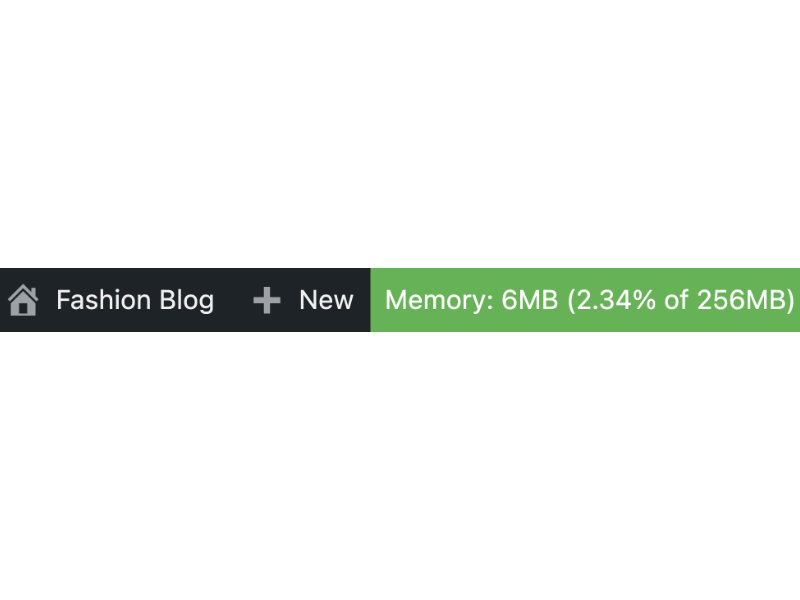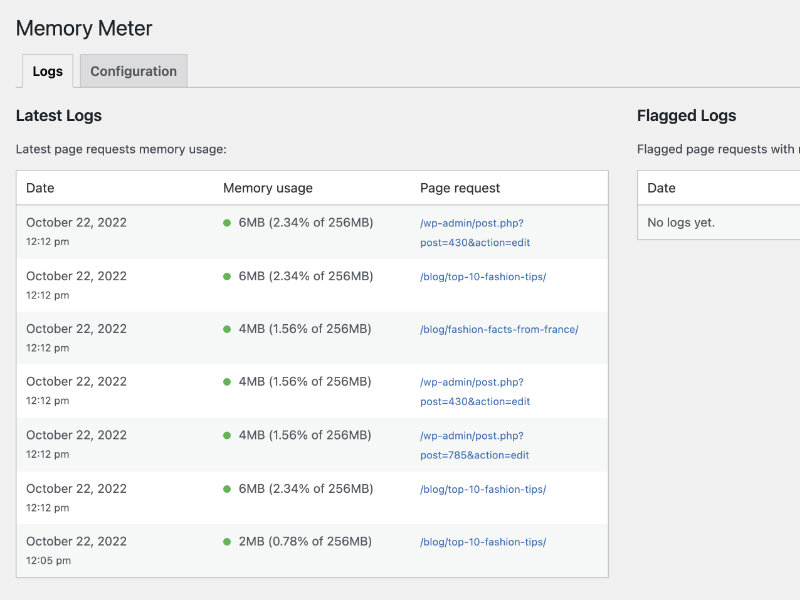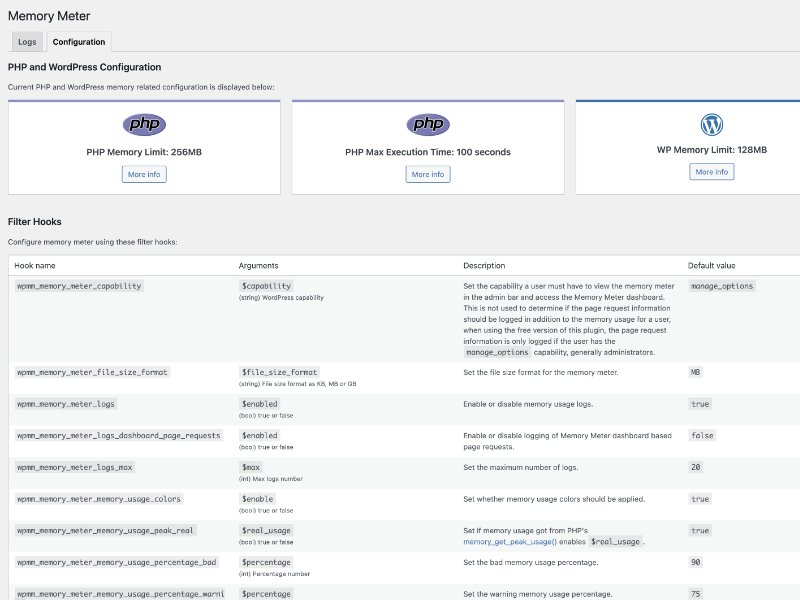View and log your website's memory usage and memory limits.
Logs memory usage as users browse your website providing latest logs and flagged logs (when memory usage is over specific percentages).
For users who have specific capabilities (e.g. administrators) a memory meter is shown in the admin bar showing memory usage as the website and dashboard is navigated and includes several configuration options.
Features
- Logs memory usage as users browse the website/dashboard
- Displays current memory usage by file size
- Displays current memory usage by percentage
- Memory limit display
- PHP memory limit display
- PHP max execution time display
- WP memory limit display
- WP max memory limit display
- Latest memory usage logs
- Flagged memory usage logs
- Memory usage page request logs for all users, instead of just users with
manage_options capability (Premium)
- Memory usage shown in JS console (Premium)
Usage
After installation memory usage will be logged for any user as they browse the website and dashboard, you can see the logs via the Memory Meter menu in the WordPress dashboard. Note that page request information is only logged for users with the manage_options capability in the free version of this plugin. The premium version logs page request information for all users regardless of their capability.
By default the memory meter will be shown in the admin bar if you are logged in as user with the manage_options capability such as an administrator (the capability can be modified if required, see the configuration tab via the Memory Meter page).
In this scenario you will see the meter in the admin bar at the top of your WordPress dashboard and the frontend of your website. Note that there is a user profile setting in WordPress to enable the admin bar, it is enabled by default, if this is not enabled you will not be able to view the memory meter in the admin bar.
If you hover over the memory meter you will see a number of options, such as logs and configuration. In addition to the admin bar, a menu item is included in your WordPress dashboard to give access to the logs, confirguration, etc.
Note that the memory meter doesn’t need to be displayed to ensure memory usage is logged, this is done regardless of whether the memory meter is being displayed.
Donate
If this product has helped you, please consider making a donation.
Screenshots
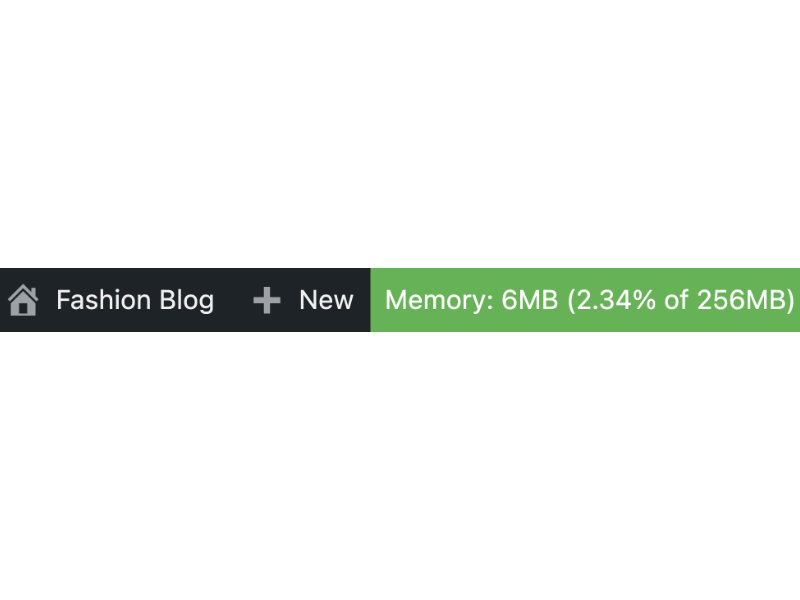
Memory meter in admin bar
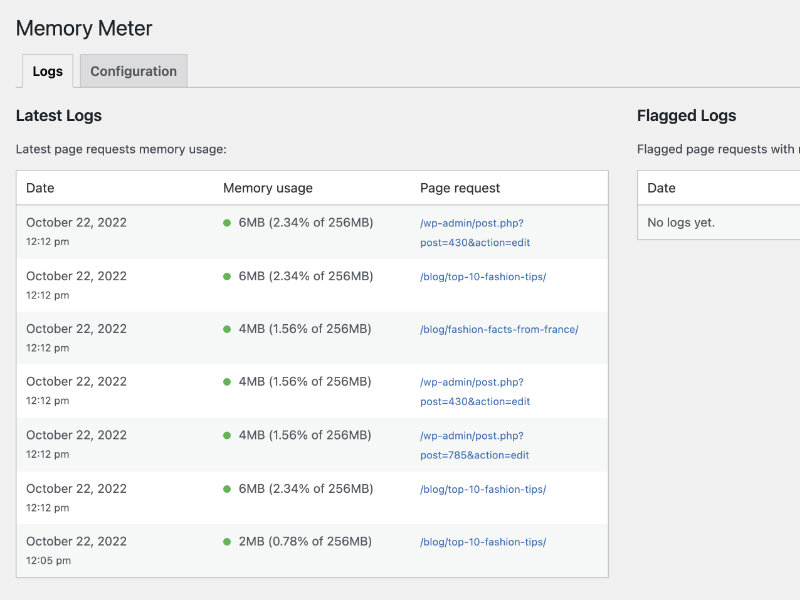
Logs
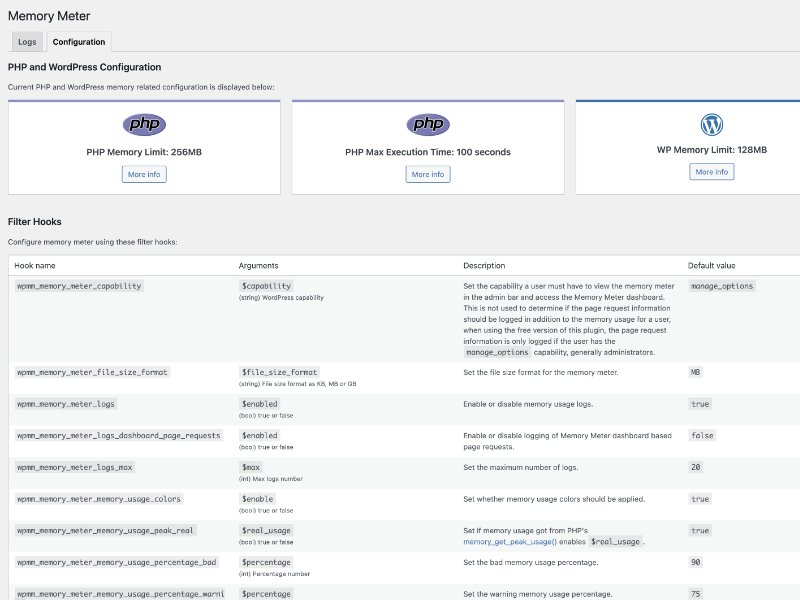
Configuration
Where can I find the memory meter?
See the usage information above.
How do I change the memory file size to KB or GB rather than MB?
You can use the wpmm_memory_meter_file_size_format filter hook.
What percentage of memory usage will make the meter change color?
When your website is using greater than 75% of allocated memory the meter will change to orange (warning), if greater than 90% it will change to red (bad). If you want to change these default percentages you can use the wpmm_memory_meter_memory_usage_percentage_warning and wpmm_memory_meter_memory_usage_percentage_bad filter hooks.
Who can see the memory meter/can I make it visible to specific users?
The memory meter displays by default in the admin bar for any user with the manage_options capability, which is usually administrators. You can change the capability required to display the memory meter by using the wpmm_memory_meter_capability filter hook. Note that this filter hook does not effect memory usage logging, and the memory meter being displayed or not doesn’t effect memory usage logging.
Can I disable the memory meter colors?
Yes, you can disable the colors using the wpmm_memory_meter_memory_usage_colors filter hook.
Can I disable logs?
Yes, you can disable the logs using the wpmm_memory_meter_logs filter hook.
ChangeLog
2.0.0 – 2024-04-10
- Add: Logs page request information for any user with the manage_options capability, to log for all users regardless of capability use the premium version
- Add: Translation information in readme.txt
- Update: Configuration tab information
- Update: Descriptions and usage information in readme.txt
- Update: Freemius SDK
- Update: WordPress tested up to 6.5.2
1.3.6 – 2024-03-08
- Add: BETA functionality information to readme.txt
- Add: Caching information to readme.txt
- Add: Donation information to readme.txt
- Add: Works with information to readme.txt
- Update: Screen sizes information in readme.txt
- Update: WordPress tested up to 6.4.3
- Fix: Creation of dynamic property is deprecated PHP notices
1.3.5 – 2024-01-17
- Update: Changelog consistency
- Update: Freemius SDK
1.3.4 – 2023-12-15
- Update: Code consistency
- Update: Development assets
- Update: Screen sizes typo in readme.txt
- Update: Freemius SDK
- Update: WordPress requires at least 6.3.0
- Update: WordPress tested up to 6.4.2
1.3.3 – 2023-09-19
- Update: Freemius SDK
- Update: WordPress tested up to 6.3.1
1.3.2 – 2023-08-04
- Update: JS console usage now includes PHP prefix
- Update: Development assets
- Update: PHP requires at least 7.4.0
- Update: WordPress requires at least 6.1.0
1.3.1 – 2023-07-06
1.3.0 – 2023-06-24
- Update: Memory usage temporary placeholder HTML now includes the memory usage data in a data attribute rather than within the div to ensure the memory usage information is not deemed page content by search engines
- Update: WordPress tested up to 6.2.2
- Fix: Log dates/times not consistent with WordPress time zone setting
- Fix: Box shadow on boxes in PHP and WordPress configuration section not consistent with WordPress dashboard styling
- Fix: Links to WordPress.org increasing memory limit documentation require update due to changes in WordPress.org URLs
1.2.1 – 2022-12-23
- Update: Freemius SDK
- Update: WordPress tested up to 6.1.1
- Removed: Leave review nag
1.2.0 – 2022-10-22
- Update: JS assets now enqueued in footer
- Update: Code refactoring
- Update: Freemius SDK
- Update: PHP requires at least 7.0.0
- Update: WordPress requires at least 5.7.0
- Update: WordPress tested up to 6.0.3
1.1.1 – 2022-04-23
- Update: Code refactoring
- Update: WordPress tested up to 5.9.3
1.1.0 – 2022-03-25
- Note: This version includes several changes to asset enqueues it is recommended you clear all caches after upgrading to ensure all assets are reloaded
- Add: Minified CSS/JS assets created and enqueued
- Add: Translation function
- Update: CSS assets now SCSS
- Update: Text casing on some elements to make consistent with similar content in WordPress dashboard
- Fix: Translations may not load due to load_plugin_textdomain not hooked on init
1.0.0 – 2022-03-12