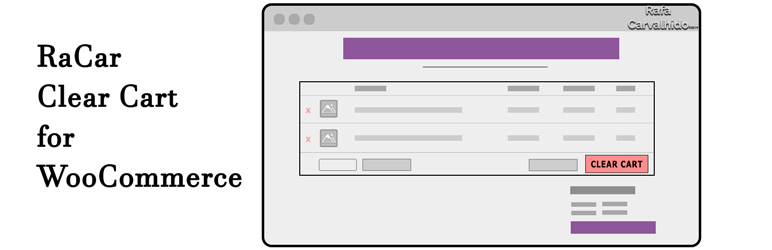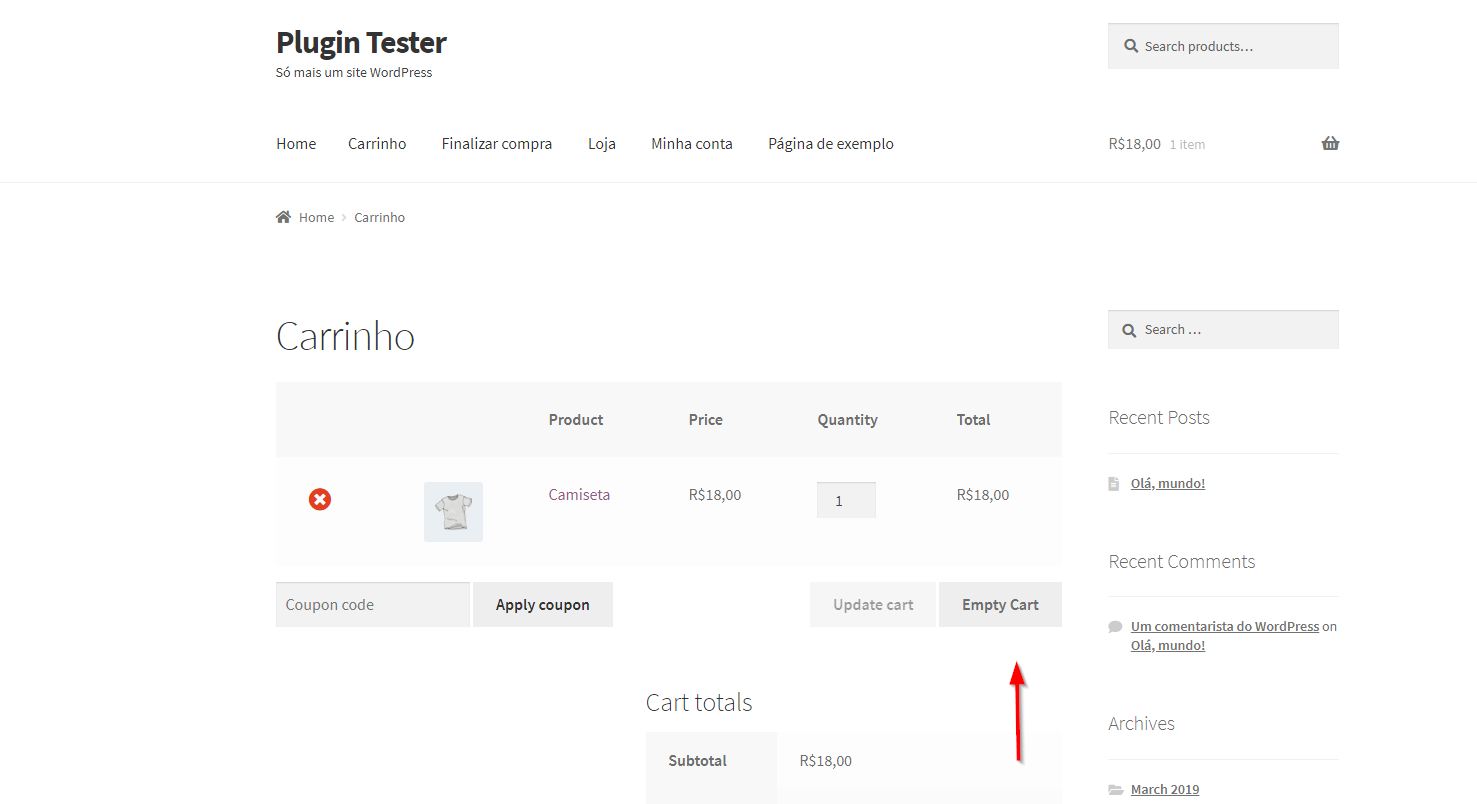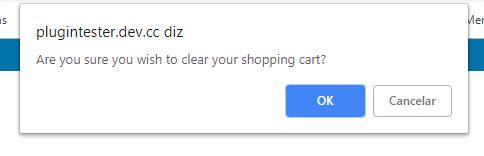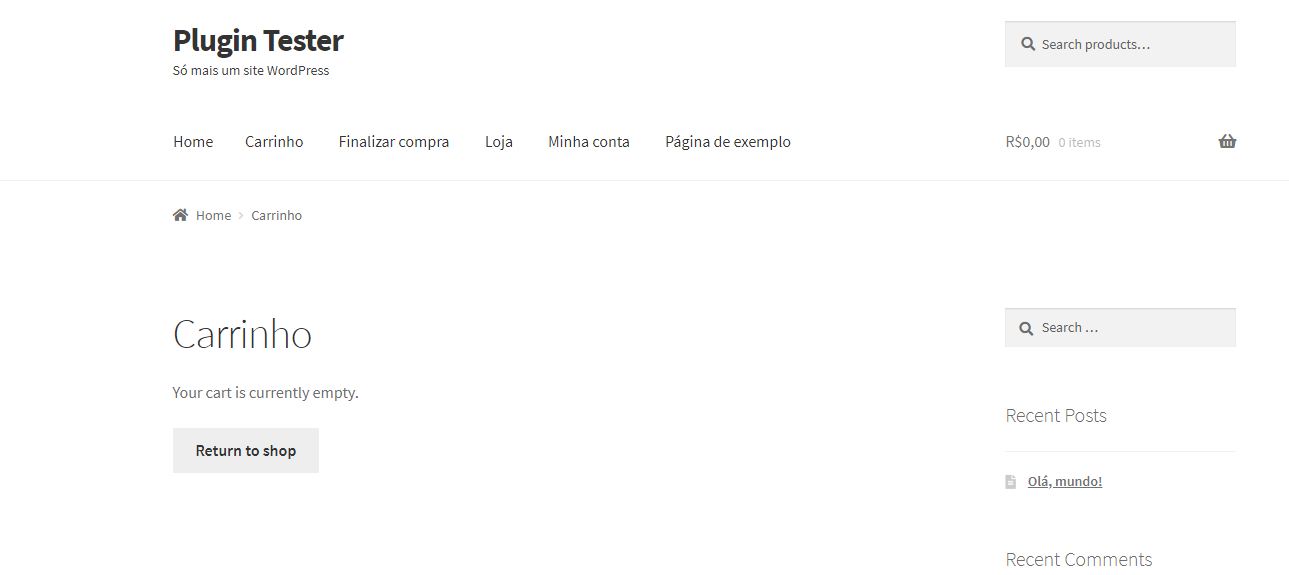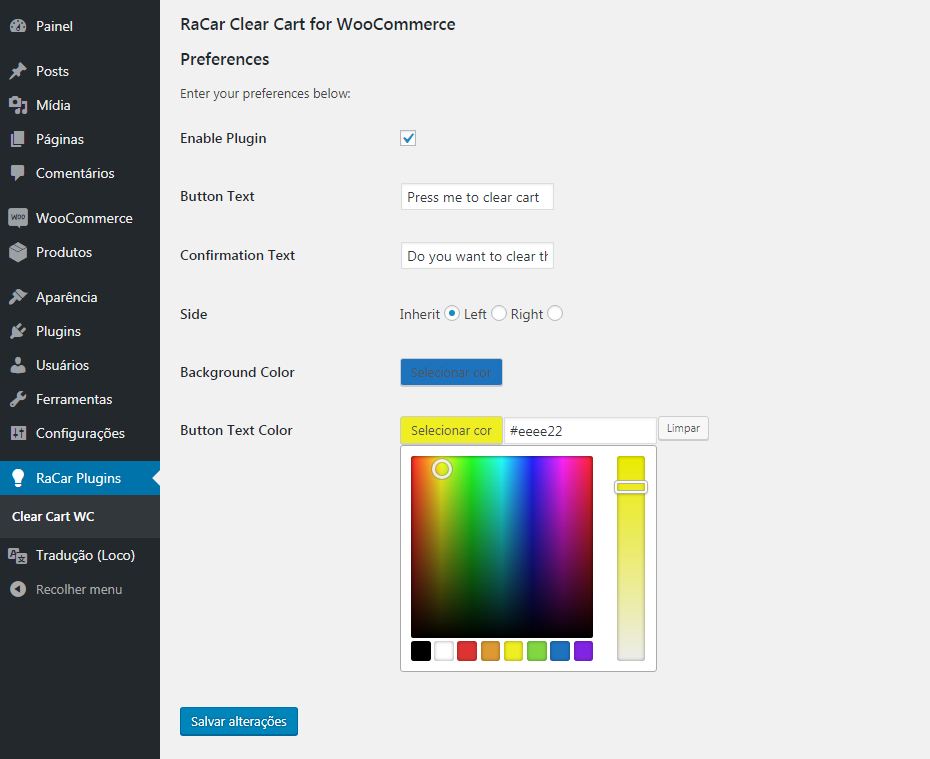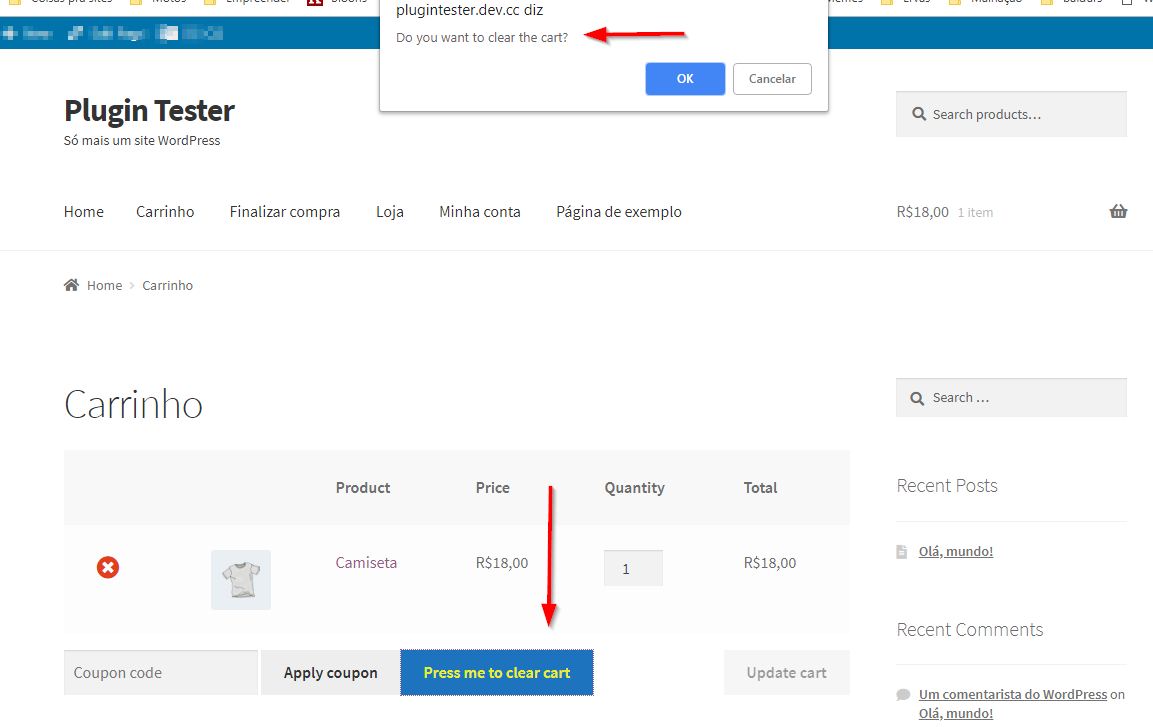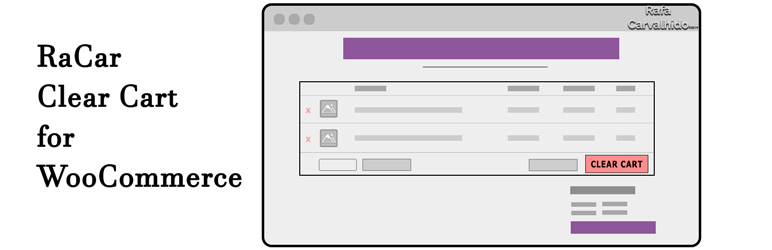
RaCar Clear Cart for WooCommerce allows you to add a customizable button to clear the shopping cart.
This plugin allows you to add a customizable button to clear the cart. The button appears on the WooCommerce’s cart page and when pressed, it asks for confirmation if the shopping cart should really be cleared. If the shopper clicks ok, it will remove all items from their WooCommerce shopping.
You may change the text for the questions. Also the position and colors of the button.
AFTER INSTALL
After installation and activation, on the plugins page, find RaCar Clear Cart for WooCommerce on the list and click ‘settings’ right under the title. It’ll take you to the plugin’s settings page. Another way of getting there is through the left admin menu. Find the RaCar Plugins handle and click it.
HOW TO USE IT
On settings page, choose your options such as colors and text and enable the plugin so the button will show.
The button itself is a ‘<button type=”submit”>’ HTML tag, has the ‘class=”button”‘ and ‘id=”clear-cart”‘, so you’re welcome to add your own CSS to it. If doing so, leave the options on options page blank. In failing to do so, you’ll have to use the ‘!important’ to some of the elements such as ‘background’ and ‘color’.
RESET SETTINGS
So far, the only way to reset your settings is unistalling the plugin and installing it back on. Just deactivating and activating will NOT reset settings, only the unistalling will.
Languages
This plugin was written in English and has Brazilian Portuguese transalations. Este plugin está traduzido em Português do Brasil.
Screenshots Caption
Below, you’ll find the screenshots. Follow these captions:
1. Plugin Enabled
2. Confirmation
3. Cleared Cart
4. Plugin Options
5. Frontend With Option set
Screenshots
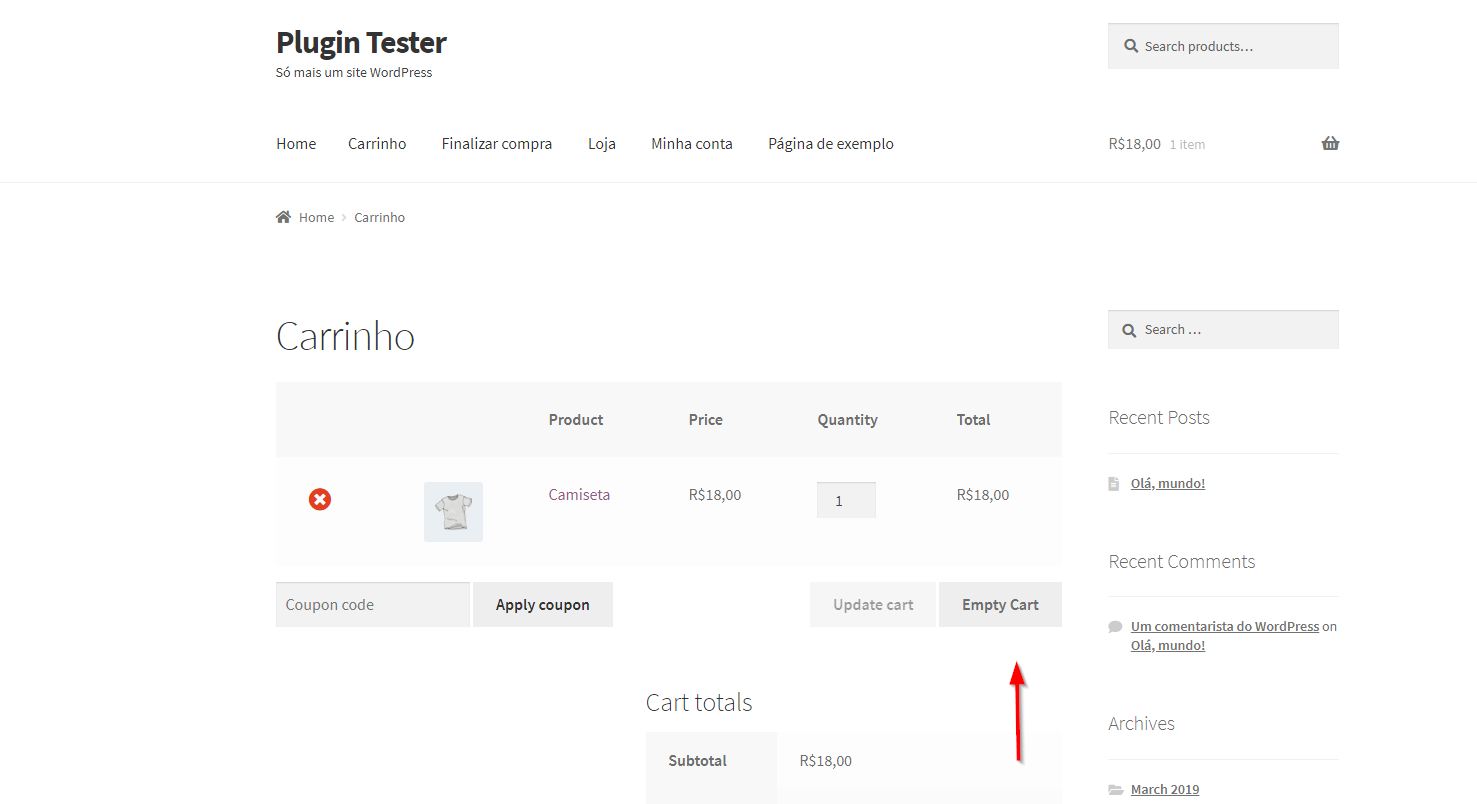
Plugin Enabled
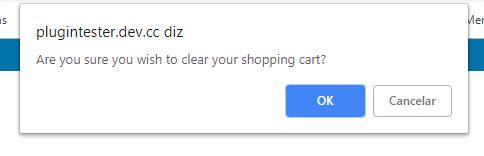
Confirmation
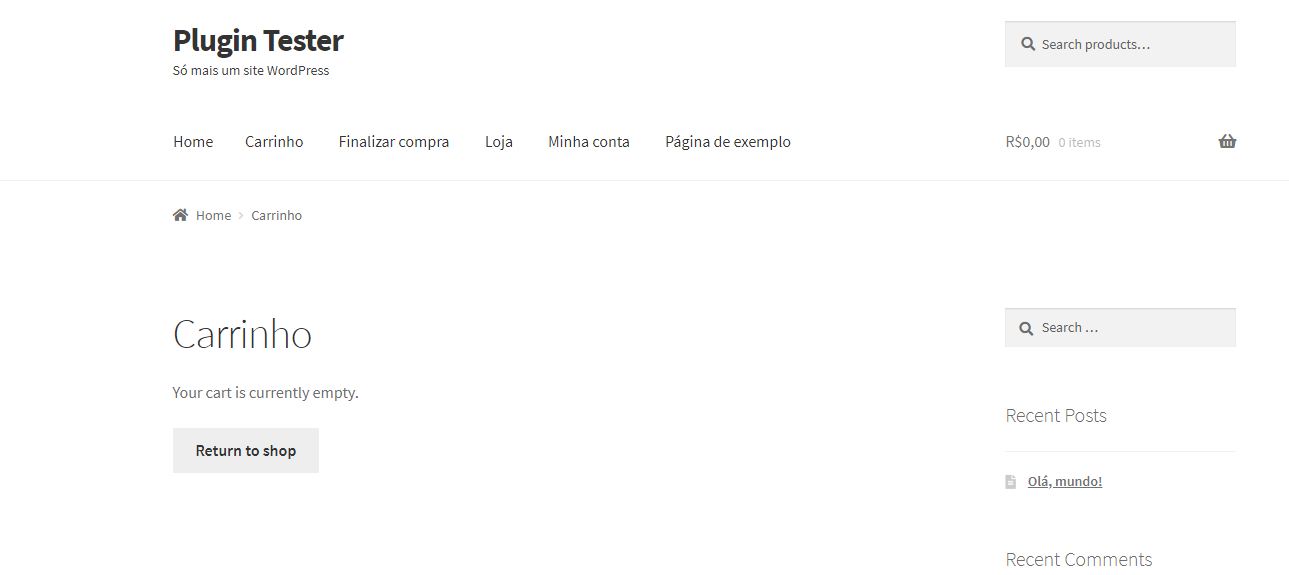
Cleared Cart
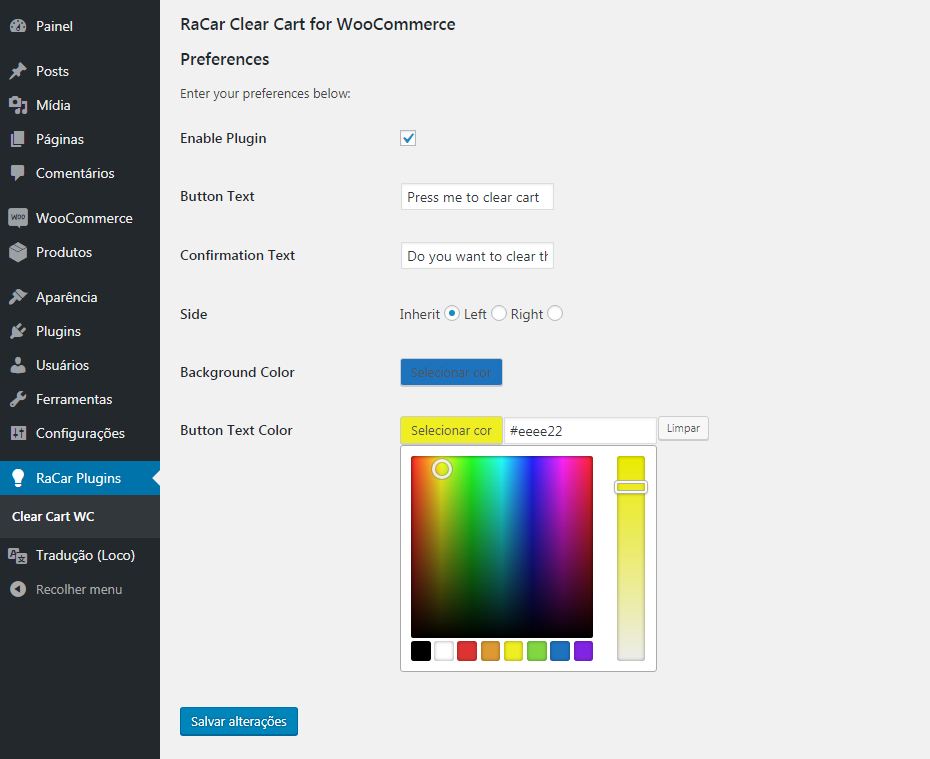
Plugin Options
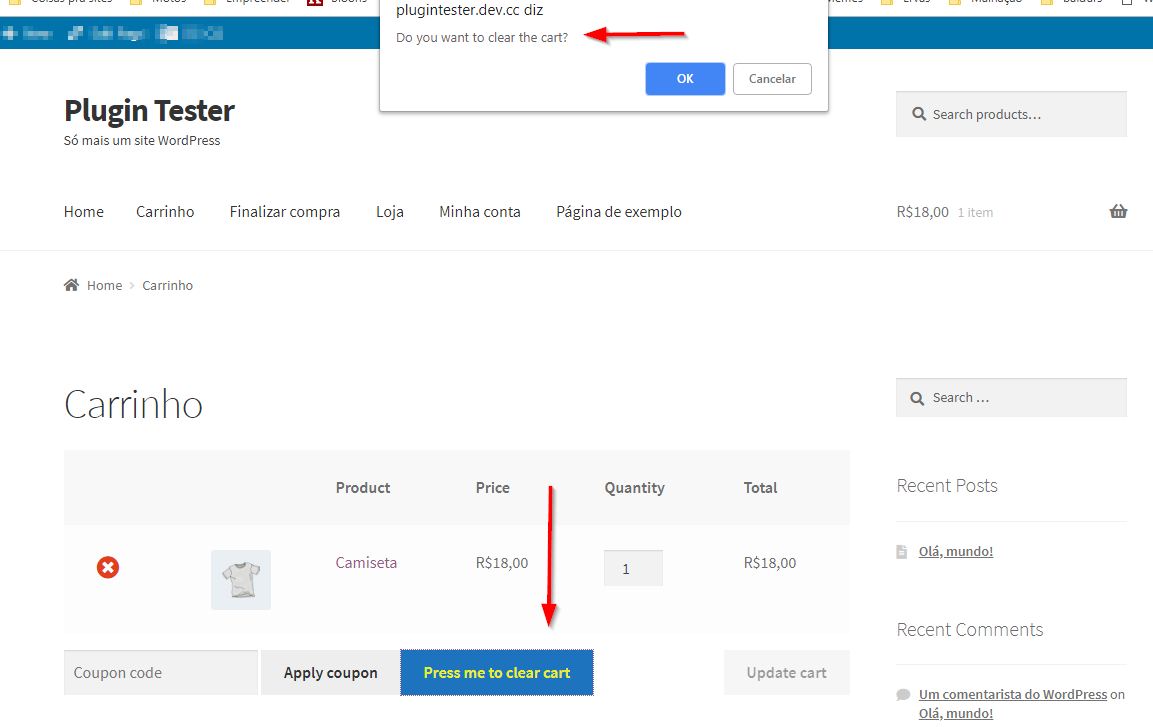
Frontend With Option set
Where can I find documentation for this plugin?
There is not one yet. As the plugin is so easy to use, the screenshots above should suffice to get you on the right track.
My button seems broken
Try and strip other CSS from the button. The button itself is a ‘<button type=”submit”>’ HTML tag, has the ‘class=”button”‘ and ‘id=”clear-cart”‘.
Where can I get support or talk to other users?
If you get stuck, you can ask for help in the Plugin Forum.
Who created this plugin?
Rafa Carvalhido is a Brazilian WordPress Specialist Developer.
Profissional WordPress
Donate
Hire him at Workana
ChangeLog
2.1.3 – 2024-05-17
- Update – Tested on latest and greatest -> WP 6.5.3 and WC 8.8.3
- Update – Added plugin dependency as per WP Core 6.5 API
2.1.2 – 2023-09-23
- Update – Tested on latest and greatest -> WP 6.3.1 and WC 8.1.1
2.1.0 – 2023-03-31
- Enhancement – Added redirection option as per @trondandre1962’s request.
2.0.3 – 2023-03-31
- Fix – Fixed inputs in wp-admin buged in some systems.
2.0.2 – 2023-03-30
- Fix – Fixed inputs in wp-admin because of the escapes.
2.0.1 – 2023-03-27
- Update – Changed the images to be WordPress.org compliant.
- Update – Escaped the echos.
- Fix – Fixed a bug that threw an error when admin page was not configured by user.
2.0.0 – 2023-03-27
- Update – Removal of Freemius platform.
- Update – Changed a few wordings on admin page.
- Fix – Fixed a bug that threw an error when admin page was not configured by user.
1.2.4 – 2022-06-30
- Update – Changed readme.txt to be WordPress.org compliant.
- Update – Changed plugin textdomain to be WordPress.org compliant.
1.2.3 – 2022-06-30
- Update – Changed Freemius version to be WordPress.org compliant.
1.2.2 – 2022-06-23
- Update – Tested on latest and greatest -> WP 6.0 and WC 6.6.1
1.2.1 – 2021-03-08
- Update – Tested on latest and greatest -> WP 5.7.0 and WC 5.0.0
- Update – Translations to pt_BR and es_ES were updated
- Enhancement – Added links for support and rating on plugin’s settings.
- Tweak – Positioned the radio buttons vertically in the plugin’s settings for better reading.
- Fix – Button did not take hover colors set on wp-admin.
1.1.4 – 2020-08-10
- Update – Tested on latest and greatest -> WP 5.5.1 and WC 4.5.2
1.1.3 – 2019-12-11
- Update – Tested on latest and greatest -> WP 5.3.0 and WC 3.8.1
1.1.2 – 2019-09-02
- Update – Tested on latest and greatest -> WP 5.2.2 and WC 3.7.0
1.1.1 – 2019-07-09
- Dev – Added Fremius code for better tracking
- Update – Tested on latest and greatest -> WP 5.2.2 and WC 3.6.5
1.1.0 – 2019-05-26
- Dev – Code organizing
- Enhancement – changed the way this plugin depends on Woo with better coding
- Update – Translations to pt_BR and es_ES were updated
- Update – Tested on latest and greatest -> WP 5.2.1 and WC 3.6.3
1.0.1 – 2019-04-21
- Dev – Added option for the text color on mouse hover
- Tweak – Removed the admin option to turn the plugin on and off (which was the same as disabling/enabling the plugin)
- Enhancement – Added “requires at least” and “tested up to” for both WordPress and WooCommerce
- Enhancement – Added donation link to plugins action links
- Enhancement – Added Spanish es_ES transalations
- Update – Translation to Portuguese pt_BR was updated
- Update – Tested on latest and greatest -> WP 5.1.1 and WC 3.6.1
1.0.0 – 2019-03-25
- Dev – Added new options to better css control
- Enhancement – Changed the options page to be more intuitive
- Enhancement – Removed unecessary resources from load, making it even faster
- Enhancement – Improved the readme.txt to be more well documented
- Tweak – Altered main button HTML tag from input to button to match other buttons in WooCommerce
- Update – translation pt_BR
0.9 – 2019-03-14