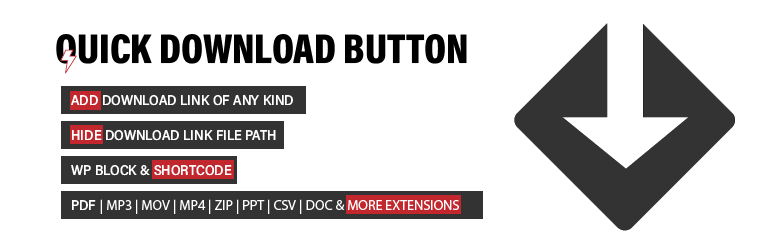
Quick download button with block and shortcode support.
| Author: | Abidemi Kusimo (profile at wordpress.org) |
| WordPress version required: | 3.0.1 |
| WordPress version tested: | 6.4.1 |
| Plugin version: | 1.2.6 |
| Added to WordPress repository: | 15-09-2020 |
| Last updated: | 24-11-2023 |
| Rating, %: | 90 |
| Rated by: | 11 |
| Plugin URI: | https://github.com/kusimo/quick-download-butt... |
| Total downloads: | 31 396 |
| Active installs: | 4 000+ |
 Click to start download |
|
The Quick Download Button plugin for WordPress allows you to easily integrate a simple but sophisticated download button into your posts and pages. This versatile plugin offers a range of features like a countdown timer, multiple button styles, and the ability to hide or show file size and extension. It supports both WordPress blocks and shortcodes, making it highly adaptable to your website’s needs.
Features
- Display file size and extension.
- Create customizable download buttons via shortcode.
- Link your download button to any publicly accessible web location.
- Support for a wide range of file types including music, video, PDFs, spreadsheets, and more.
- Option to hide the download link for added security.
- Countdown feature to specify a waiting time before the download starts.
- Customizable waiting message for user engagement.
- Support for external download links.
- Shows download file extension for ‘pdf’,’mp3′,’mov’,’zip’,’txt’,’doc’,’xml’,’mp4′,’ppt’ and images ( png, gif, jpg, jpeg, bmp).
- Support for htm, html, ps, tex, xml, txt, csv, xlsx (Microsoft Excel), pptx (Microsoft PowerPoint), js, css, php.
- Open external download in new tab or same window.
- Force file download.
- Access control based on user roles and login status.
- WordPress Gutenberg block support for easy integration.
Basic Usage
** Shortcode **
To add a download button, open the post or page editor and paste the following shortcode example:
[quick_download_button title="Download" url="http://yoursite/wp-content/upload/fileto_download.pdf"]
Replace the url value with your file’s URL. Change the title value to customize the button text.
More Shortcode Usage
** Open link in a new window **
Set open_new_window to true to open the download link in a new tab, or false to open it in the same window.
[quick_download_button title="Download" open_new_window="true" url_external="https://google.com"]
** Set the button background color (color_bg=”#ffc107″), waiting timer (wait=15) and a custom message (msg=”Please wait 15 seconds”) **
[quick_download_button title="Download" color_bg="#ffc107" open_new_window="true" wait=15 msg="Please wait 15 seconds" url_external="https://google.com"]
** Link to an External URL **
To use external url, add url_external attribute.
[quick_download_button title="Download" url_external="https://google.com"]
** Auto Calculate File Size **
To have the plugin automatically generate the file size, ensure the file URL is in the WordPress upload directory and set file_size to 1.
[quick_download_button file_size="1" title="Download" url="http://yoursite/wp-content/upload/fileto_download.pdf"]
** Manually Add File Size **
You can manually specify the file size in the file_size attribute.
[quick_download_button file_size="14.5MB" title="Download" url="http://yoursite/wp-content/upload/fileto_download.pdf"]
** Hide File Extension Icon **
To display both the file extension icon and text, set extension and extension_text to 1.
[quick_download_button title="Download" filesize="1" extension="0" url="http://yoursite/wp-content/upload/fileto_download.pdf"]
** Display File Extension Icon and Text **
To showcase both the file extension icon and its text, set both the extension and extension_text attributes to 1.
[quick_download_button title="Download" filesize="1" extension="1" extension_text="1" url="http://yoursite/wp-content/upload/fileto_download.pdf"]
** Using the Gutenberg Block **
- Open the post where you wish to add a download link and click on the ‘Add Block’ icon (+).
- Look for ‘Download Button’ under the Media category and click to add it.
- Click on the button to edit its title and the adjacent download icon to upload the file for download.
- Provide a custom title in the text box if desired. The default title is ‘Download’. That’s it!
** Advanced Gutenberg Usage **
To hide the file size in the Gutenberg editor, utilize the ‘Additional CSS class(es)’ field in the block settings. Add ‘hide-size’ to this field to apply the effect.
For Developers: Integrating in a Theme File
To incorporate the download button within a theme file, use the following code with your specified attributes and values:
echo do_shortcode('[quick_download_button title="Download" url="http://yoursite/wp-content/upload/fileto_download.pdf"]');
Donations
If you find this plugin helpful and would like to support its ongoing development, please consider Donate
Documentation
To contribute and improve this plugin please visit the Git repo.
Screenshots
FAQ
ChangeLog

