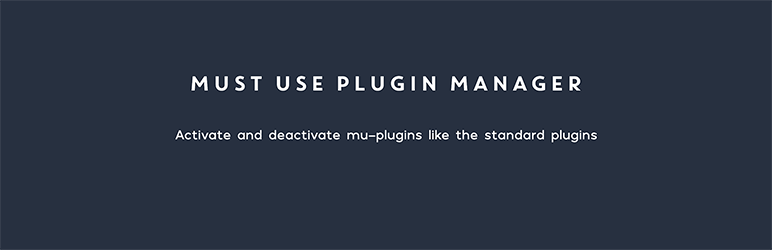
It lets you disable, enable, and delete mu-plugins as you do with the standard plugins.
| Author: | Jose Mortellaro (profile at wordpress.org) |
| WordPress version required: | 4.6 |
| WordPress version tested: | 6.5 |
| Plugin version: | 0.0.1 |
| Added to WordPress repository: | 03-05-2022 |
| Last updated: | 19-03-2024 |
| Rating, %: | 100 |
| Rated by: | 6 |
| Plugin URI: | |
| Total downloads: | 3 106 |
| Active installs: | 500+ |
 Click to start download |
|
With Mu Manager you can manage the mu-plugins like the standard plugins.
You can disable, enable, and delete mu-plugins as you do with normal plugins.
The mu-plugins are the plugins that load before any standard plugin. In a normal WordPress installation they are located in the folder wp-content/mu-plugins.
Usually, WordPress doesn’t allow you to deactivate the mu-plugins. With Mu Manager you can enable, disable, and delete mu-plugins without the need for FTP.
It’s useful if you need to temporarily deactivate a mu-plugin, or to get rid of some mu-plugins installed by some hosting providers that you don’t need.
Some hosting providers, such as HostGator or Bluehost, might automatically install for instance a must-use plugin that enables the Endurance Page Cache, which you totally don’t need if you use a caching plugin.
With Mu Plugin Manager you can easily get rid of Endurance Page Cache, or whatever mu-plugin that you don’t need.
How to deactivate a mu-plugin
- Go to the page of Plugins
- Click on Must-Use
- Click on Deactivate on the row of the mu-plugin that you want to deactivate
How to enable a previously disabled mu-plugin
- Go to the page of Plugins
- Click on Must-Use
- Click on Activate on the row of the mu-plugin that you want to activate
How to delete a previously disabled mu-plugin
- Go to the page of Plugins
- Click on Must-Use
- Click on Delete on the row of the mu-plugin that you want to delete
Help
If you have any issues don’t hesitate to open a thread on the support forum.
ChangeLog
