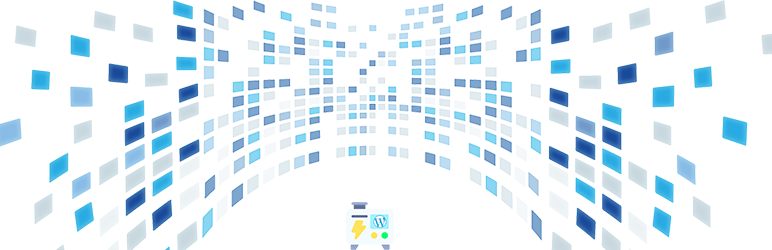
Dynamic Front-End Heartbeat Control from Codeloghin is a collection of standalone performance modules.
A simple and effective plugin that dynamically …
| Author: | Codeloghin (profile at wordpress.org) |
| WordPress version required: | 5.5 |
| WordPress version tested: | 6.5 |
| Plugin version: | 1.2.8 |
| Added to WordPress repository: | 08-05-2023 |
| Last updated: | 25-02-2024 |
| Rating, %: | 96 |
| Rated by: | 12 |
| Plugin URI: | |
| Total downloads: | 2 386 |
| Active installs: | 100+ |
 Click to start download |
|
Introducing an enhanced solution to optimize the performance of your WordPress website. Stabilize your website’s load averages and enhance the browsing experience for visitors during high-traffic fluctuations. It works seamlessly and is compatible with most performance plugins available on the market.
The plugin offers an efficient approach to dynamically control the front-end heartbeat, automatically determining the optimal settings for your website. By analyzing user usage, WordPress site assets, and server environment, it empowers your WordPress performance to achieve its full potential. Once activated, it immediately begins improving performance without any need for user intervention. It intelligently adjusts the heartbeat interval in real-time, adapting to the changing demands of your website. This dynamic control guarantees an optimized and efficient heartbeat system, resulting in improved overall performance and responsiveness.
For the best outcome it’s recommended that you have a caching plugin installed as well as optimized pages(minified CSS, JavaScript, including optimized images).
If you already have the plugin files on your device you can follow the steps:
Step 1: Login to your WordPress Dashboard.
Step 2: Click on “Plugins” on the left-hand side menu, then select “Add New”.
Step 3: Click on the “Upload Plugin” button at the top of the page.
Step 4: Click on the “Choose File” button and browse to the location on your computer where the plugin file is saved. Select the plugin dynamic-heartbeat.zip file and click on “Open”.
Step 5: Once the plugin file is uploaded, click on the “Install Now” button.
Step 6: After installation, click on the “Activate” button to activate the plugin.
Step 7: Once activated, the plugin will begin working right away. Allow a few visits on your pages to let the plugin fully determine the best heartbeat interval. Make sure you clear your cache after activation.
Additional important information:
- You can optimize your website’s database by going to the WP Admin Dashboard > Settings > DFEHC and “Enable” the “Add manual database optimizations page” in the admin menu under the Database Optimization Area (Advanced section). This will add a page called Unclogger in your admin menu where you can manually choose database optimizations or set the Optimization Frequency from below for full database optimizations to run regularly. Press the Save Changes button after you choose these options. It’s highly recommended that you back up your website before running database optimizations.
- The plugin will try to connect to the default localhost Redis port or Memcache. If you have a different path for object caching methods you can update them in the WP Admin Dashboard > Settings > DFEHC. In the event you don’t have object cache enabled, the plugin will fall back and use regular cache automatically.
- Some caching plugins offer manual heartbeat control. For the best outcome, make sure that you only have this plugin controlling your heartbeat intervals automatically. This plugin is designed to integrate with any other plugins you might have installed. Compatible with other services, enhancing overall heartbeat performance and ensuring that you can leverage all the benefits that other plugins and CDNs bring to your site.
ChangeLog
