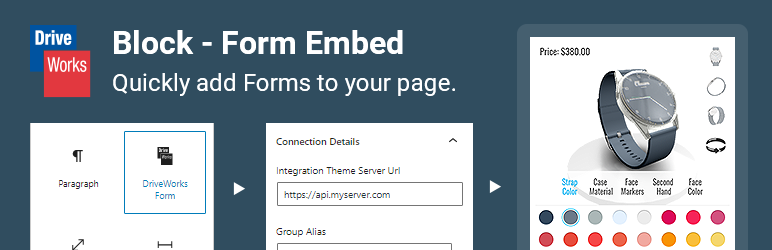
Use Gutenberg blocks to quickly embed DriveWorks Projects and DriveApps.
| Author: | DriveWorks Ltd (profile at wordpress.org) |
| WordPress version required: | 5.8 |
| WordPress version tested: | 6.4.1 |
| Plugin version: | 1.0.0 |
| Added to WordPress repository: | 31-01-2022 |
| Last updated: | 09-11-2023 |
| Rating, %: | 0 |
| Rated by: | 0 |
| Plugin URI: | https://plugins.driveworkslive.com |
| Total downloads: | 1 145 |
| Active installs: | 10+ |
 Click to start download |
|
Add a WordPress block (Gutenberg editor) to easily embed DriveWorks Projects and DriveApps.
It uses pre-written DriveWorks Client SDK functions to automatically create a client, login, start a Specification / DriveApp and render the Form.
Note: these blocks require an external DriveWorks Live Integration Server to be configured and running, which allows connections from your WordPress domain.
To embed DriveWorks content, simply provide the following in the settings of each block:
- Server Url – The URL of your Integration Theme server. Used to load the client library, and create a client connection.
- Group Alias – The alias of the Group to connect to.
- Type – The type of content to render (Project or DriveApp).
- Project Name OR DriveApp Alias – The name of the Project / alias of the DriveApp to render (depending on type selected).
Optionally you can also set:
- Ping Interval – The interval (in seconds) at which the server is automatically sent a request. Useful to keep a session alive without manual interaction. Disable this feature by setting the interval to
0seconds, or a blank value (the default). - Height – The height of the container that Form is rendered into. Useful if the Form does not have a natural height.
- Form Complete Message – The message shown when a Form is completed. This overrides the default message.
- Form Cancelled Message – The message shown when a Form is cancelled. This overrides the default message.
How it works?
This block outputs the markup required to connect to your DriveWorks Live instance and render Forms.
A pre-written script using standard methods from the DriveWorks Live Client SDK, running on your own server, performs a login and renders the configured Form.
The script will not send any credentials during login, so a default user must be specified in DriveWorksConfigUser.xml.
If a default user is not set server-side, the connection will not be authorized.
It is important to ensure that your DriveWorks Integration Theme server is running correctly.
You can check this by accessing the configured server url directly in a browser.
Clear warnings will be shown if any errors are made in the config or during connection.
For alternative examples on how to render a DriveWorks Form, see our public Client SDK Examples and our Official GitHub.
Screenshots
FAQ
ChangeLog



