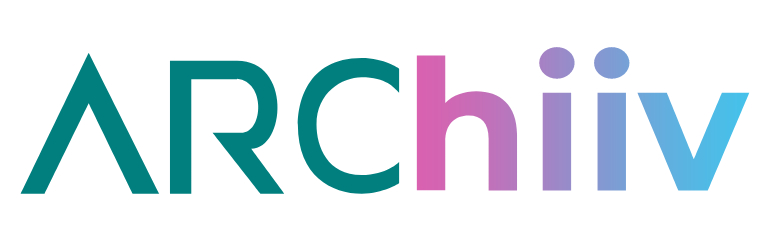
Connect your site to a Beehiiv account via a shortcode form. Site visitors enter their emails, and they are saved as subscribed users in Behiiv.
| Author: | Arcbound (profile at wordpress.org) |
| WordPress version required: | 5.4 |
| WordPress version tested: | 6.5.2 |
| Plugin version: | 1.2 |
| Added to WordPress repository: | 17-03-2023 |
| Last updated: | 04-04-2024 |
| Rating, %: | 0 |
| Rated by: | 0 |
| Plugin URI: | https://wordpress.org/plugins/archiiv/ |
| Total downloads: | 1 230 |
| Active installs: | 200+ |
 Click to start download |
|
Beehiiv is an online newsletter subscriptions service riviling other subscriptions services like Mailchimp or Substack.
About Archiiv
The Archiiv plugin allows site owners to easily output a simple form on the front end of their website that collects users’ emails and stores them as Beehiiv user subscribers.
The form is output via a simple shortcode placed in the text/block editor or echoed in a php template using the apply_shortcodes() function. This allows developers and site owners to output the form anywhere on the website with total control.
Connect to Beehiiv
To connect your form with with your Beehiiv account, visit the Archiiv settings page created when you activate the plugin. You will be prompted to add your Beehiiv API key, your Beehiiv publication ID, and redirect URL.
Instructions about where to find the Beehiiv API key and publication ID are found via a link on the Arhciiv settings page.
If the API key, publication ID, or redirect URL is missing and you use the shortcode to output your form, it will not display. Admins will see an error box that instructs them to fill out these fields in the settings page properly. Non-admins and logged-out site users / vistors will not see anything. Only when the API key, the publication ID, and redirect URL are saved will the form output correctly.
For the best user experience, we recommend setting up a specific “Thank You” page for your Beehiiv subscribers to inform them that their submission was successful, but this functionality is optional per site administrator.
Form CSS Targets
Forms are output with simple CSS so that this plugin is easily accessible out-of-the-box to developers and non-developers alike. You may also easily overwrite the CSS styles with your own, using another plugin, theme styles overrides, or any other preferred method of outputting custom CSS.
To target the different parts of the form in CSS, the following is a reference guide of classes used:
– Parent Form: .beehiiv-form-connection
– Input Label: .beehiiv-email-label
– Email Input: .beehiiv-field-1
– Submit Button: .beehiiv-submit-button
Plugin Notifications
Upon successful form entry, the site admin email is sent a notification from their server (which can be routed through another SMTP plugin via third-party code / plugins) that the user is successfully subscribed. If the form entry was unsuccessful, the site admin email is also sent a notification that the request did not go through.
There are several reasons for an unsuccessful subscription, but the most likely culprit is that the API key, publication ID, the redirect URL slug, or any combination of these are missing or invalid.
No email will be sent from the server directly to the user, though this may be a feature we add to the plugin later on. Anyone who desires to send new subscribers a welcome email upon successful login should navigate to their Beehiiv account, access their “Settings” tab, select “Publication” under the Admin Menu, and scroll to “Welcome Email”. Set up your welcome email for subscribers directly from this section.
You can also access the Beehiiv welcome email here.
FAQ
ChangeLog
