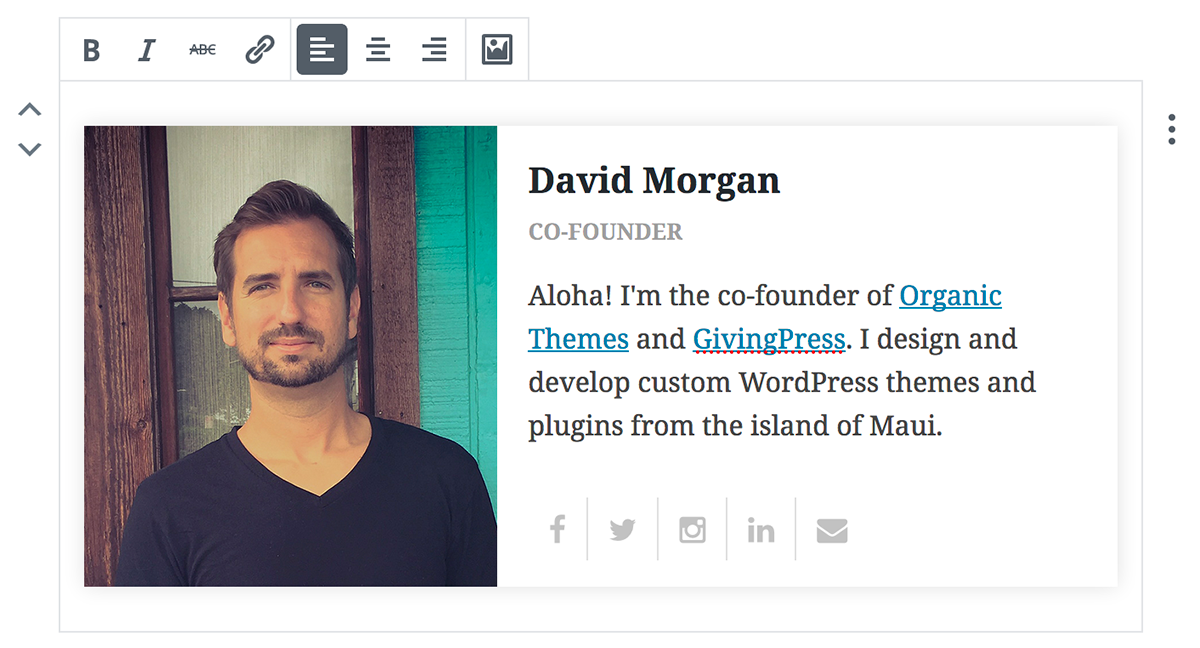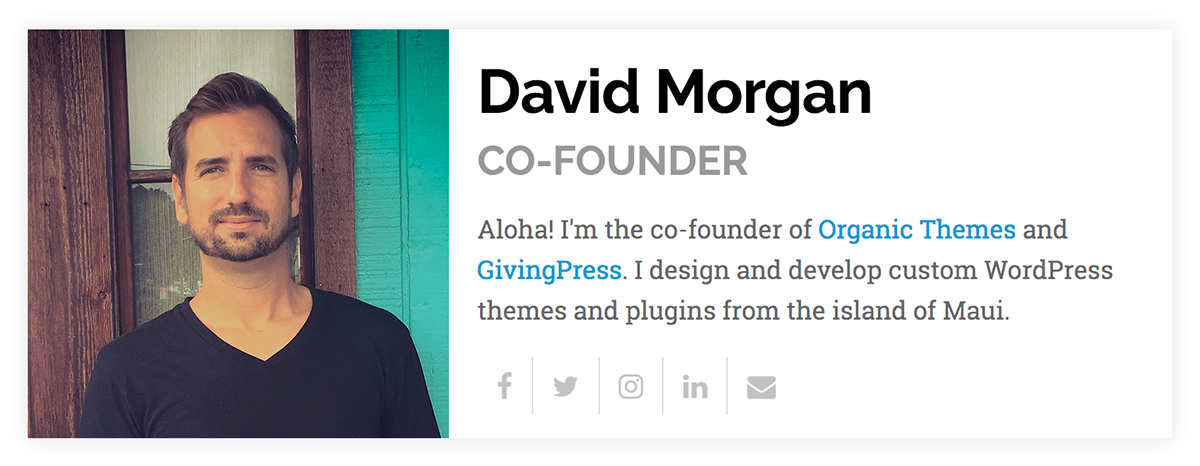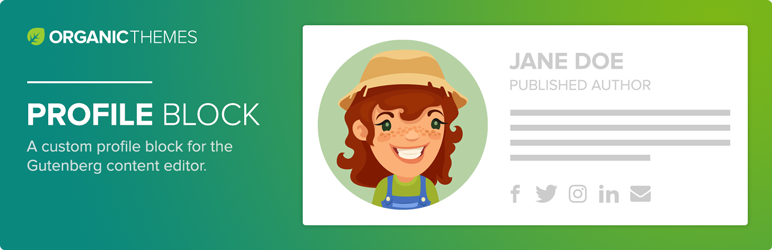
The Organic Profile Block is a custom block for the Gutenberg editor. It displays author and staff biographies with an image and social media links.
| Author: | Organic Themes (profile at wordpress.org) |
| WordPress version required: | 5.0 |
| WordPress version tested: | 5.7.2 |
| Plugin version: | 1.5.2 |
| Added to WordPress repository: | 13-01-2018 |
| Last updated: | 08-07-2021
Warning! This plugin has not been updated in over 2 years. It may no longer be maintained or supported and may have compatibility issues when used with more recent versions of WordPress.
|
| Rating, %: | 76 |
| Rated by: | 4 |
| Plugin URI: | https://organicthemes.com/ |
| Total downloads: | 52 777 |
| Active installs: | 3 000+ |
 Click to start download |
|
The Organic Profile Block is designed to work with the WordPress 5 block editor and Gutenberg plugin. This custom block is designed to display personal profiles. It includes options to add a profile image, name, title, biography, and social media links. The social media options include icon links to personal profiles for Facebook, Twitter, Instagram, LinkedIn, and email. The profile block is an excellent solution for creating author profiles on posts, staff or employee pages, and testimonials.
Additionally, this plugin is a great reference for budding WordPress block developers. Since WordPress blocks are developed in Javascript, creating a block can be intimidating for WordPress developers more familiar with PHP, HTML, and CSS. That’s why we developed the Profile Block using the Javascript ES5 language, which does not require the use of a compiler to edit the code. For more information, please refer to our How To Create A Custom Block article.
A premium version of the block is included in the Organic Blocks Bundle plugin. The bundle includes 12 premium blocks for the Gutenberg editor. The premium Profile Block can display unlimited social media links, and features several more options for modifying the profile image size, colors, and style.
Premium Blocks
The following blocks are only available by upgrading to the Premium Version:
- Content Slideshow Block View Example – Display any posts type within a customizable slideshow.
- Posts Block View Example – Display a collection of posts from any post type in a customizable layout — perfect for blogs and featured news sections.
- Portfolio Block View Example – Showcase any post type in a masonry style portfolio layout.
- Premium Profile Block View Example – Showcase personal profiles with social media links — perfect for displaying team members and author profiles.
- Testimonials Block View Example – Display customer and client testimonials in a customizable slideshow.
- Pages Block View Example – Display a customizable section of featured pages.
- Header Block View Example – Create headers for your website displaying your logo, site title, and custom menus in a customizable layout.
- Footer Block View Example – Create a custom footer for your website displaying copyright information, legal links, social media icons, and more.
- Widget Area Block View Example – A unique block for registering widget areas on any page or post of your website.
- Toggle Block View Example – A custom block for toggling the display of content — perfect for documentation and FAQ pages.
- Modal Block View Example – Create content within a customizable popup box that can be viewed by clicking on a link.
- Alert Block View Example – Notify your website visitors of important information using the Alert Block.
Contribute:
This plugin is open source software, and you may actively contribute on Github.
Installation & Setup
Note: This plugin requires the WordPress 5 block editor or the Gutenberg plugin active.
- Upload ‘organic-profile-block’ to the ‘/wp-content/plugins/’ directory.
- Activate the plugin through the ‘Plugins’ menu in WordPress.
- Within a post or page, select the ‘+’ symbol to add a new block.
- From the ‘Blocks’ tab, select the ‘Profile’ block.
- Add your profile image and content to the block.
- Within the ‘Block’ section on the right, add your social media links.
Screenshots
FAQ
ChangeLog