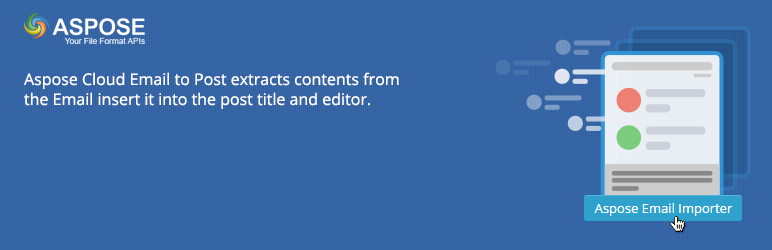
Aspose Cloud Email to Post extracts contents from the Email Body and insert it into the editor.
| Author: | aspose.cloud Marketplace (profile at wordpress.org) |
| WordPress version required: | 2.8 |
| WordPress version tested: | 4.3.23 |
| Plugin version: | 1.0 |
| Added to WordPress repository: | 06-03-2015 |
| Last updated: | 09-04-2020
Warning! This plugin has not been updated in over 2 years. It may no longer be maintained or supported and may have compatibility issues when used with more recent versions of WordPress.
|
| Rating, %: | 100 |
| Rated by: | 4 |
| Plugin URI: | http://cloud.aspose.com |
| Total downloads: | 1 240 |
| Active installs: | 10+ |
 Click to start download |
|
Aspose Cloud Email to Post Plugin for WordPress allows developers to get/read contents of Windows Mail (eml) document without requiring Microsoft OutLook or Windows Mail. This module demonstrates very powerful features provided by Aspose.Email. It adds a simple button above Editor in WordPress and asks for the EML file to be imported into the editor. Once the EML file is provided, users get the document contents displayed on the editor immediately.
Aspose Cloud Email to Post Plugin for WordPress allows developers to get/read contents of (eml,mht,msg) Email File without requiring Microsoft OutLook, Windows Mail or any other software. This module demonstrates very powerful features provided by Aspose.Email. It adds a simple button above Editor in WordPress and asks for the Email file to be imported into the editor. Once the Email file is provided, users get the Email contents displayed on the editor immediately. Email Subject is inserted as Post Title and Email attachments become part of the content and are inserted as link inside the editor.
Installing the Aspose Cloud Email To Post Plugin
You can download the Aspose Cloud Email To Post plugin from one of the following locations:
Once downloaded, please follow these steps to install the module to your WordPress website:
- Log into your site as either Admin or another Super user level account.
- Navigate to the Plugin menu and select Add New.
- Type Aspose Cloud Email To Post in the search box and click Search Plugin button. Or click the Upload menu and choose the ZIP folder you downloaded from the locations above.
- Click Install Now.
- After installation, click Settings to see the configuration page.
Using the Aspose Cloud Email To Post Plugin
After you have installed Aspose Cloud Email To Post Plugin it is really simple to start using it on your website. Please follow these simple steps to get started.
- Make sure you are logged-in to a WordPress site as Admin level account.
- Make sure you have set up Aspose App Key & Id on the plugin configuration page. For further details on how to get app keys, click here .
- Navigate to the page or posts where you want to import contents from the Email using Aspose Email To Post Plugin.
- Click the Aspose Email Importer button.
- Click Select Email File. It will show WordPress Media Gallery on popup. Either upload an Email file or choose from the Media Library.
- Click the Use this Email file for Importing button.
- Click the Insert Email to Editor button. It will insert the content from Email file to Editor.
Video
Please check the video below to see it in action.
Plugin Requirements
- This Plugin works only with PHP version >=5.3
Features
- Functionality of reading text from the doc file. You can click on “Aspose Doc Importer” button, it will popup a box, which will display two tabs “Select Local Files” & “Select Aspose Cloud Storage File”. You can click on “Select Doc file” button and select a doc file from your local machine, after successful upload, you need to click on the “Insert DOC to editor” button. It will put the text from the selected doc file to the editor.
- Functionality of reading text from the doc file located at Aspose Cloud Storage.
FAQ
ChangeLog
