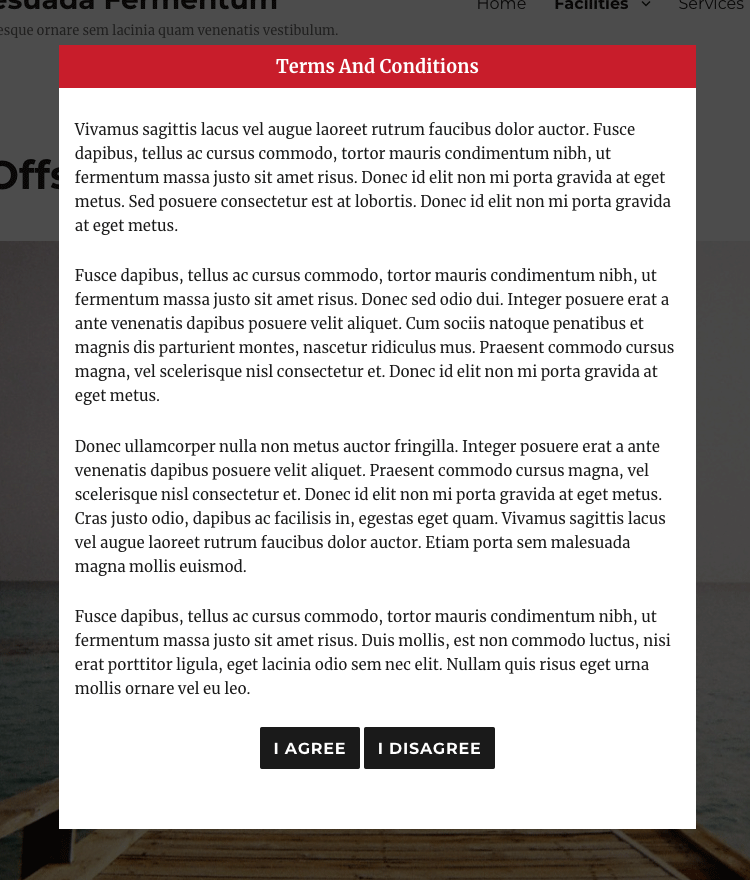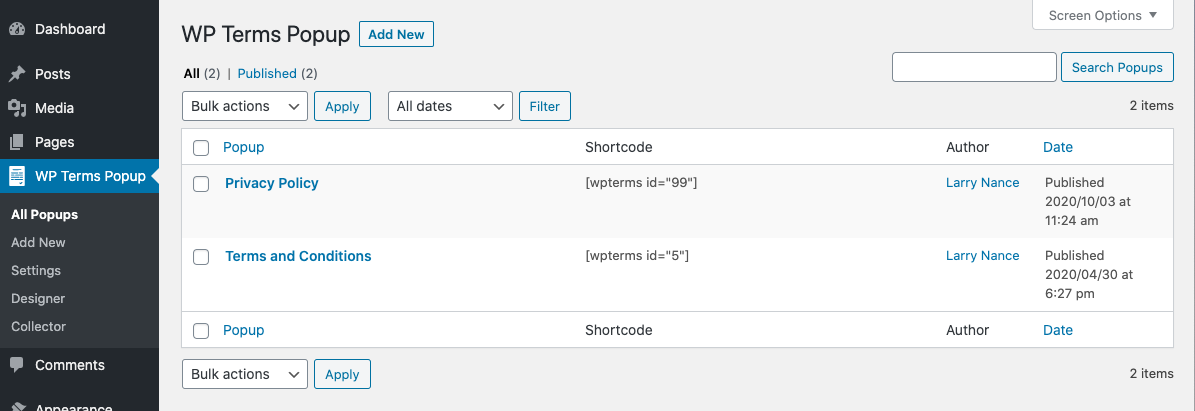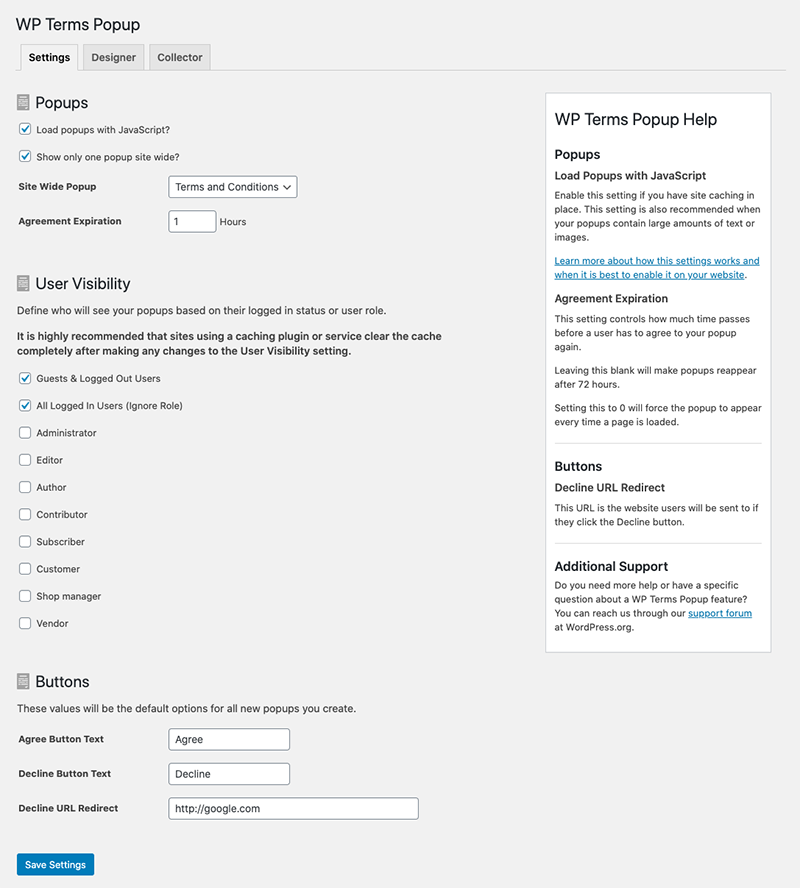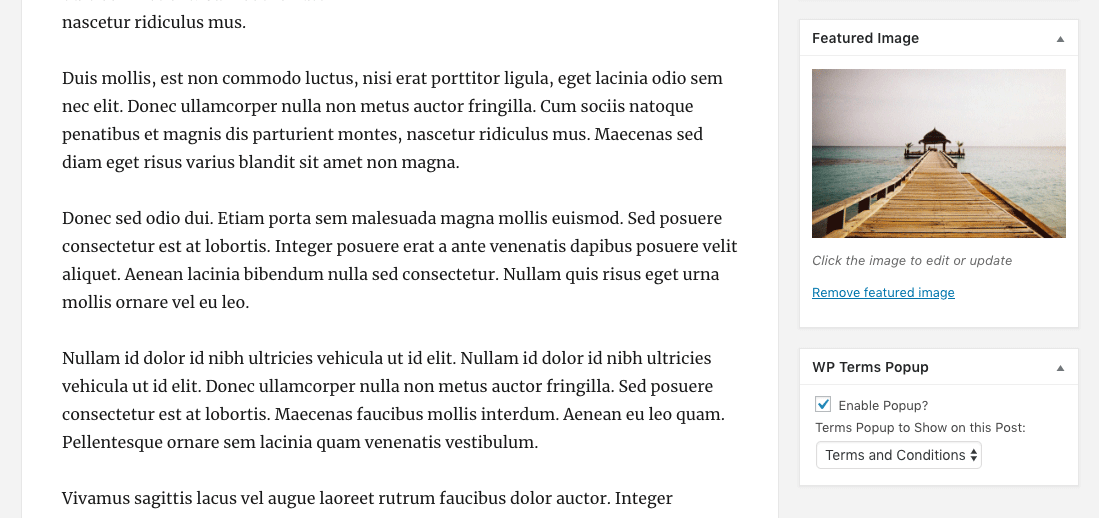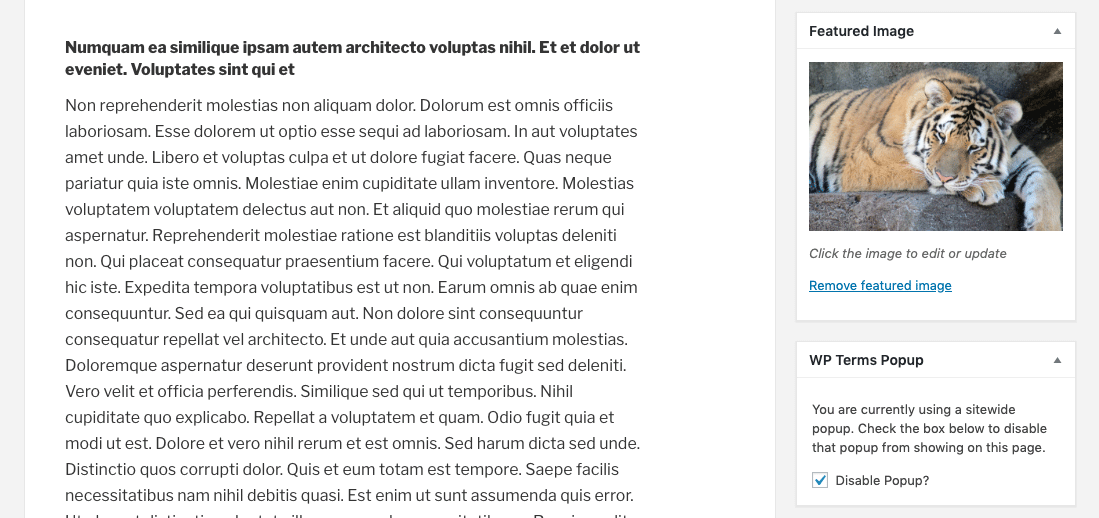Make your visitors agree to your terms and conditions before entering your website.
| Author: | Link Software LLC (profile at wordpress.org) |
| WordPress version required: | 5.0 |
| WordPress version tested: | 6.4.2 |
| Plugin version: | 2.7.2 |
| Added to WordPress repository: | 16-06-2016 |
| Last updated: | 29-01-2024 |
| Rating, %: | 96 |
| Rated by: | 15 |
| Plugin URI: | https://termsplugin.com |
| Total downloads: | 90 592 |
| Active installs: | 4 000+ |
 Click to start download |
|
Control access to your WordPress site with a popup. WP Terms Popup gives you the ability to use a popup to restrict users from accessing your website. You can use the plugin to ask visitors to agree to your terms and conditions, terms of service, or privacy policy before they are allowed to view your site. Add an age verification check to your popups before they can be accepted.
How Does WP Terms Popup Work?
WP Terms Popup gives your users a simple three-step process for gaining access to your website. Use this as a way to make sure your visitors are presented with your terms and conditions, terms of service, or even a privacy policy before viewing your WordPress site.
Step #1: Your user must read the popup first.
You decide what your popup shows to visitors: terms of service, a privacy policy, etc. You can include any content, such as text or images, that you would include in a typical WordPress post.
Step #2: The user agrees to your conditions.
Each popup contains two buttons: one to show acceptance and another that redirects away from your site. The popup will not go away until your user clicks the accept button to agree to the content of your popup.
You can add an optional age verification check to your popup as well that disables the accept button until a valid date of birth is entered. Age verification settings can be defined while you create your popup.
Step #3: Website access is granted to your user.
When the user accepts your popup they are immediately taken to your site without any further interaction. They will not see the popup again until your agreement expiration has expired.
Getting Started
After installing and activating WP Terms Popup, go to “WP Terms Popup” in your WordPress admin menu and select “Add New” to create your first popup.
Go to “Settings” in the same “WP Terms Popup” menu to create the global settings that will apply to all popups. You can override some of these settings by editing each individual popup.
From the “Settings” screen you can assign a popup to be shown sitewide or you can assign popups to individual pieces of content using the standard post editing screen.
You can set up age verification using the WP Terms Popup Settings meta box. Define how old a visitor has to be to agree to your popup. You can also set the order of the age verification dropdowns so the date format matches your country’s format. The age verification feature is available in WP Terms Popup 2.6.0 and above.
Premium Add-Ons
You can extend the feature set of WP Terms Popup with one of our premiums add-ons:
- WP Terms Popup Designer
Adjust the appearance of your popups without writing code or modifying your WordPress theme. - WP Terms Popup Collector
Store information about your website’s visitors after they agree to your popups.
Screenshots
FAQ
ChangeLog