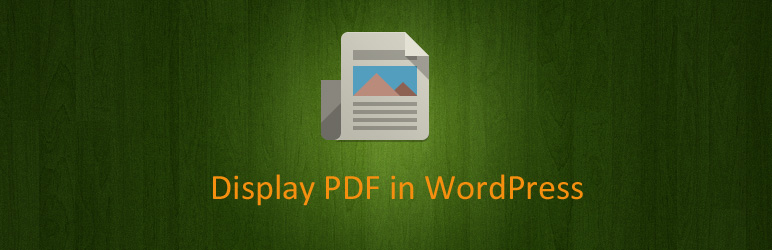
Embed PDF to your WordPress website by using Mozilla's PDF.js
| Author: | Magic Hills Pty Ltd (profile at wordpress.org) |
| WordPress version required: | 3.6 |
| WordPress version tested: | 6.4.1 |
| Plugin version: | 2.7 |
| Added to WordPress repository: | 03-06-2017 |
| Last updated: | 05-12-2023 |
| Rating, %: | 90 |
| Rated by: | 13 |
| Plugin URI: | https://www.wonderplugin.com/wordpress-pdf-em... |
| Total downloads: | 85 955 |
| Active installs: | 10 000+ |
 Click to start download |
|
Wonder PDF Embed
WonderPlugin PDF Embed is a plugin to embed and display PDF files on your WordPres website by using Mozilla’s PDF.js.
Features
- Easy to use
- Responsive PDF viewer
- Using Mozilla’s PDF.js
- Embed and display PDF files in WordPress posts or pages – click to see the online demo.
- Works with the premium plugin Wonder Lightbox to open a PDF file in a lightbox popup
- Works with the premium plugin Wonder Carousel to create a PDF carousel
- Options to hide the download button, the print button and the text selection tool menu item in the PDF viewer toolbar. Please note: the options only use CSS and JavaScript code to hide the relative menu items/buttons in the PDF.js viewer toolbar. It’s NOT a DRM (Digital Rights Management) scheme to protect the PDF file. It does NOT stop experienced visitors from downloading, printing or copying text from the PDF file.
How to Use
You can use the following shortcode to embed a PDF file to WordPress posts or pages:
[wonderplugin_pdf src=”http://www.yourwordpresssite.com/yourdoc.pdf” width=”100%” height=”600px” style=”border:0;”]
PDF URL Requirements
- The PDF file MUST be hosted on the SAME DOMAIN as the WordPress website.
- The PDF URL MUST be an absolute URL, that’s, the URL must start with http:// or https://.
- Make sure there are no special characters in the PDF URL, for example, apostrophes, double quotes, accented letters etc.
- The PDF URL is defined with the src attribute.
Shortcode Attributes
- You can use px or % for the width and height attributes, for example, 600px or 100%.
- By using % for the width attribute, the PDF viewer will be responsive.
- If you use 100% for the height attribute, make sure the container of the shortcode has a proper height value.
- You can use the style attribute to define the CSS style of the PDF viewer which is an iframe.
For more information, please view the online tutorial: https://www.wonderplugin.com/wordpress-pdf-embed/#tutorial
Open a PDF file in a lightbox popup
Please view the online document: https://www.wonderplugin.com/wordpress-pdf-embed/#lightbox
Create a PDF carousel
Please view the online document: https://www.wonderplugin.com/wordpress-pdf-embed/#carousel
FAQ
ChangeLog
