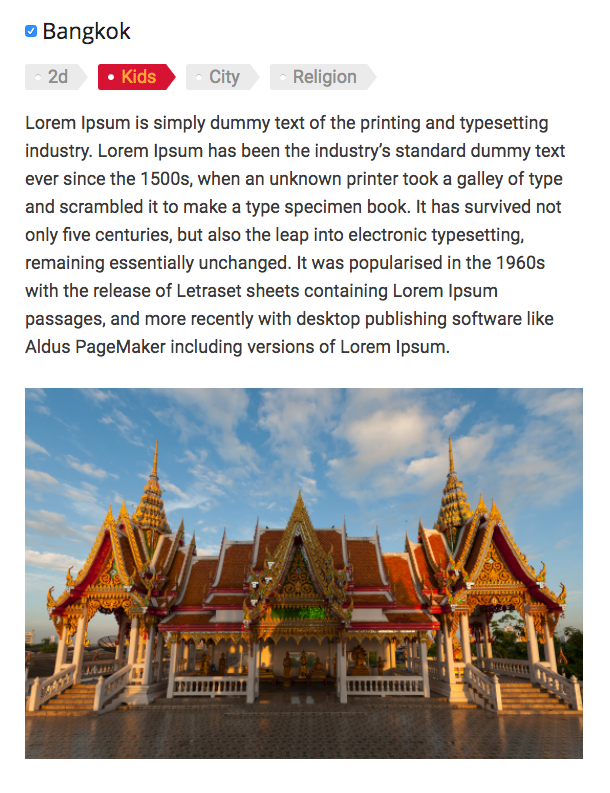Turn your travel post into an interactive visual trip plan and map. Let users Print,…
| Author: | checklist (profile at wordpress.org) |
| WordPress version required: | 3.5 |
| WordPress version tested: | 5.2.6 |
| Plugin version: | 1.0.10 |
| Added to WordPress repository: | 04-10-2017 |
| Last updated: | 17-12-2019
Warning! This plugin has not been updated in over 2 years. It may no longer be maintained or supported and may have compatibility issues when used with more recent versions of WordPress.
|
| Rating, %: | 70 |
| Rated by: | 2 |
| Plugin URI: | http://checklist.com/ |
| Total downloads: | 3 438 |
| Active installs: | 30+ |
 Click to start download |
|
Survey!!! We are working on the next generation TripPlan plugin. Let us know your wishes so we can make a better plugin for you:
Turn your travel post into an interactive visual trip plan and map. Let users Print, Save, Share, Download to Mobile and more. 100% Free.
Let’s be honest with ourselves. Most visitors will read your travel blog , pick up a few ideas and move on. So how do you make them stick with you?
People love plans & maps. So why not add them to your travel blog? With the Trip Plan plugin you can easily turn your blog posts into beautiful interactive trip plans. Simply mark the POIs (Points Of Interest) on your post and the plugin will automatically generate a trip plan and a matching interactive map.
As your readers browse through the blog, they can easily mark which POIs they would like to save to their own Trip Plan. They can then Save the plan to their Free Checklist account or simply Print it. There is always a link back to your blog post so they will come back for more info (and not forget about you).
Notice how you get the sticky relationship as the list includes a link back to your blog which the user will see every time they use the list (even months after).
Once your readers save the list to their Checklist app (on iOS/ Android and Web), it will show as in screenshot 7 below.
See how we turn this travel blog post into a beautiful interactive trip plan. Read how to do so for your own blog.
The Advantages
For Your readers:
* Enjoy a beautiful interactive trip plan
* Save the plan for later (with a link back to your blog)
* Print the trip plan (sourcing your blog)
For You:
* Visualize your adventure to your readers using interactive map & plan
* Easy to implement – plans & maps are automatically generated and updated
* Add POI location via Google Places API using a simple autocomplete
* Improved SEO with lists & schema.org tags
* Create a clear structure in your article with a trip plan
* Turn visitors into returning users (increase page views)
* Increase your brand awareness
* Get exposure on Checklist.com
How It Works
Watch this video to view what the plugin looks like for your readers:
What the following video to see how to work with the plugin in the backend:
Start by installing the plugin in your Plugins directory (or via the WordPress one click install)
Adding POIs
Open the blog post you wish to add the Trip Plan to and go to the first POI (Point Of Interest). This can be a place, an attraction, hotel, restaurant etc. Select the name of POI. Then:
-
Click on the Trip Plan button on your Editor and from the drop down select Add POI. Hit space on your keyboard to open the Google Places autocomplete and select the place from the drop down. You will see how the map centers on the position. You can drag the marker around if you want more accuracy.
-
Optionally, add a link to the website of the place. This can be their official website, or a link to a page on your site dedicated to this place (if you have one).
-
Optionally, add your recommended time in days or hours for spending at this place.
-
Optional: by default, the POI will be turned into a Heading 3 in your post. If you wish to change that to a different heading, or to have it inline (in the text), you can change the Presentation field.
-
Hit Save to close the popup and the plugin will automatically generate a shortcode to display the POI in your post. If you like, you can try to experiment with changing the attributes of the shortcode (like name or props) but we recommend not to play with the placeId or the longitude/ latitude. If you wish to start from scratch, simple delete the shortcode.
Note: if you like to edit a POI, simply double click it and the popup will open.
Adding the Plan and Map
After you have gone through the post and marked all the POIs you wish to include in the trip plan, you can add the Plan and Map. Go to the position where you wish to have the trip plan and from the Trip Plan menu in your editor select Add Plan. In the popup set the name of the trip together with which heading to use (H1-H6) and hit Ok to save.
To add the map, place your cursor in the right position and select the Add Map from the Trip Plan menu in your editor. A shortcode will be generated and placed. You can change the height of the map if you wish. The width will always be 100% of the available space.
Note: Plans and Maps must always be placed anywhere AFTER the last POI.
customization
From your left menu in the WordPress admin, choose the Trip Plan option. You will get to a page where you can customize the look and feel of the buttons, plans and maps (see screenshot 6 below) This is where you can also set the Google Maps API which is required in order to display the trip map.
Where can I use the plugin?
You can use the plugin on any post where you have a number of POIs which can be made into a trip plan. Remember that the idea is to visualize your story with a map and a trip plan.
So get started with adding interactive trip plans to your travel blog!
Support
We are here to help you and are very eager to hear any feedback you may have. We are also happy to help you getting started with the plugin. Just Contact us.
The Checklisters
Checklist.com
Contact Support (Free)
Screenshots
FAQ
ChangeLog