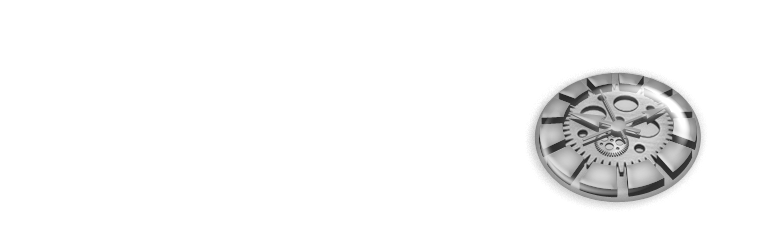
Provides a task management system.
| Author: | miunosoft (Michael Uno) (profile at wordpress.org) |
| WordPress version required: | 3.7 |
| WordPress version tested: | 5.9.9 |
| Plugin version: | 1.6.3 |
| Added to WordPress repository: | 30-07-2014 |
| Last updated: | 26-02-2022
Warning! This plugin has not been updated in over 2 years. It may no longer be maintained or supported and may have compatibility issues when used with more recent versions of WordPress.
|
| Rating, %: | 88 |
| Rated by: | 7 |
| Plugin URI: | https://en.michaeluno.jp/ |
| Total downloads: | 18 011 |
| Active installs: | 300+ |
 Click to start download |
|
Handle Massive Number of Actions
Do you have specific tasks which need to run at your desired time? Do you use WordPress as a proxy to generate data from external sources? As WordPress has evolved into a phase of application platforms, a more enhanced task management system needed to emerge.
Currently, with WP Cron, if you register a large number of actions, for example, 1000 tasks to run immediately and one of them stalls, it affects all the other actions preventing them from being loaded at the scheduled time. Also, the scheduled tasks won’t be triggered if there is no visitor on the site. The goal of this plugin is to resolve such issues and become the perfect solution for WordPress powered back-end application servers to provide full-brown API functionalities.
What it does
- (optional) creates periodic background access to the site.
- triggers tasks registered by the site owner at desired time or interval.
Built-in Actions
- Delete Posts – performs bulk deletion of posts based on the post type, post statuses, taxonomy, and taxonomy terms.
- Send Email – sends email to specified email addresses.
- Clean Transients – deletes expired transients (caches).
- Check Web Sites – accesses specified web pages and checks certain keywords.
- Run PHP Scripts – runs PHP scripts of your choosing.
Custom Action Modules
- Auto Post – creates posts automatically.
Extensible
This is designed to be fully extensible and developers can add custom modules including actions and occurrence types.
Create a Custom Action
You can run your custom action with Task Scheduler and run it at scheduled times, once a day, with a fixed interval, or whatever you set with the plugin.
Place the code that includes the module in your plugin or functions.php of the activated theme.
1. Decide your action slug which also serves as a WordPress filter hook.
Say, you pick my_custom_action as an action name.
2. Use the add_filter() WordPress core function to hook into the action.
/**
* Called when the Task Scheduler plugin gets loaded.
*/
function doMyCustomAction( $isExitCode, $oRoutine ) {
/**
* Do you stuff here.
*/
TaskScheduler_Debug::log( $oRoutine->getMeta() );
return 1;
}
/**
* Set the 'my_custom_action' custom action slug in the Select Action screen
* via Dashboard -> Task Scheduler -> Add New Task.
*/
add_filter( 'my_custom_action', 'doMyCustomAction', 10, 2 );
Please note that we use add_filter() not add_action() in order to return an exit code.
Return 1 if the task completes and 0 when there is a problem. You can pass any value except null.
3. Go to Dashboard -> Task Scheduler -> Add New Task. Proceed with the wizard and when you get the Select Action screen after setting up the occurrence, type my_custom_action, the one you defined in the above step.
The action slug set in the field will be triggered at the scheduled time.
It will be easier for you to modify an existent code. You can download the zip file and install it on your site.
Create a Custom Action Module
If you want your action to be listed in the Select Action screen, you need to create an action module.
To create an action module, you need to define a class by extending a base class that Task Scheduler prepares for you.
1. Define your custom action module class by extending the TaskScheduler_Action_Base class.
class TaskScheduler_SampleActionModule extends TaskScheduler_Action_Base {
/**
* The user constructor.
*
* This method is automatically called at the end of the class constructor.
*/
public function construct() {}
/**
* Returns the readable label of this action.
*
* This will be called when displaying the action in an pull-down select option, task listing table, or notification email message.
*/
public function getLabel( $sLabel ) {
return __( 'Sample Action Module', 'task-scheduler-sample-action-module' );
}
/**
* Returns the description of the module.
*/
public function getDescription( $sDescription ) {
return __( 'This is a sample action module.', 'task-scheduler-sample-action-module' );
}
/**
* Defines the behaviour of the task action.
*
*/
public function doAction( $isExitCode, $oRoutine ) {
/**
* Write your own code here! Delete the below log method.
*
* Good luck!
*/
TaskScheduler_Debug::log( $oRoutine->getMeta() );
// Exit code.
return 1;
}
}
In the doAction() method of the above class, define the behaviour of your action what it does. The second parameter receives a routine object. The object has a public method named getMeta() which returns the associated arguments.
2. Use the task_scheduler_action_after_loading_plugin action hook to register your action module.
To register your action module, just instantiate the class you defined.
function loadTaskSchedulerSampleActionModule() {
// Register a custom action module.
include( dirname( __FILE__ ) . '/module/TaskScheduler_SampleActionModule.php' );
new TaskScheduler_SampleActionModule;
}
add_action( 'task_scheduler_action_after_loading_plugin', 'loadTaskSchedulerSampleActionModule' );
3. Go to Dashboard -> Task Scheduler -> Add New Task. Proceed the wizard and when you get the Select Action screen, choose your action.
You can set your custom arguments in the Argument (optional) field if necessary.
The set values will be stored in the argument element of the array returned by the getMeta() public method of the routine object.
It will be easier for you to modify an existent module. Get an example action module which comes as a plugin from this page. Download and activate it on your test site. Then modify the code, especially the doAction() method which defines the behavior of the action.
Create Threads
When your routine is too heavy and gets hung often, you can create threads that performs sub-routines of the main routine.
1. Define your thread class the TaskScheduler_Action_Base class.
class TaskScheduler_SampleActionModule_Thread extends TaskScheduler_Action_Base {
/**
* Returns the readable label of this action.
*
* This will be called when displaying the action in an pull-down select option, task listing table, or notification email message.
*/
public function getLabel( $sLabel ) {
return __( 'Run a PHP Script', 'task-scheduler' );
}
/**
* Defines the behavior of the task action.
*/
public function doAction( $isExitCode, $oThread ) {
// Do your stuff
$_aThreadArguments = $oThread->getMeta();
TaskScheduler_Debug::log( $_aThreadArguments );
return 1;
}
}
2. Instantiate the thread class.
In the construct() method of your action module class introduced above that calls threads, instantiate the thread class by passing a custom action name. Here we pass task_scheduler_my_thread as an example.
class TaskScheduler_SampleActionModule extends TaskScheduler_Action_Base {
public function construct() {
new TaskScheduler_SampleActionModule_Thread( 'task_scheduler_my_thread' );
}
...
}
3. Create a thread.
In the doAction() method of your action module class, create a thread with the createThread() method. The parameters are:
createThread( $sThreadActionHookName, $oRoutine, array $aThreadOptions, array $aSystemTaxonomyTerms=array(), $bAllowDuplicate )
1. `$sThreadActionHookName` - (string, required) the slug that serves as an action hook name
2. `$oRoutine` - (object, required) the routine object that is passed to the second parameter of `doAction()`` method.
3. `$aThreadOptions` - (array, required) an associative array holding arguments to pass to the thread.
4. `$aSystemTaxonomyTerms` - (array, optional) an array holding taxonomy terms for the system the plugin provides. Default: `array()``.
5. `$bAllowDuplicate` - (boolean, optional) whether to allow threads to be created with same arguments. Default: `false`.
Make sure the return value is null so that the routine will not close. Here we assume the $_aData variable holds lots of items so it must be processed separately by threads.
class TaskScheduler_SampleActionModule extends TaskScheduler_Action_Base {
...
public function doAction( $isExitCode, $oRoutine ) {
// Assuming this is big.
$_aData = array(
array( 'a', 'b', 'c' ),
array( 'd', 'e', 'f', 'g' ),
array( 'h', 'i' ),
);
foreach( $_aData as $_aDatum ) {
$_aArguments = array(
'datum' => $_aDatum,
'foo' => 'bar',
);
$this->createThread( 'task_scheduler_my_thread', $oRoutine, $_aArguments );
}
// Do not close this routine by returning 'null'. When all the threads are done, this routine will be automatically closed.
return null;
}
...
}
4. Process Passed Data from a Routine to a Thread.
In the thread class, retrieve the passed data.
class TaskScheduler_SampleActionModule_Thread extends TaskScheduler_Action_Base {
...
/**
* Defines the behavior of the task action.
*/
public function doAction( $isExitCode, $oThread ) {
// Do your stuff
$_aArguments = $oThread->getMeta();
$_sFoo = $_aArguments[ 'foo' ]; // is 'bar'
$_aDatum = $_aArguments[ 'datum' ]; // is either array( 'a', 'b', 'c' ), array( 'd', 'e', 'f', 'g' ), or array( 'h', 'i' )
TaskScheduler_Debug::log( $_aArguments );
return 1;
}
}
The entire code will look like this.
Action Module Class:
class TaskScheduler_SampleActionModule extends TaskScheduler_Action_Base {
/**
* The user constructor.
*
* This method is automatically called at the end of the class constructor.
*/
public function construct() {
new TaskScheduler_SampleActionModule_Thread( 'task_scheduler_my_thread' );
}
/**
* Returns the readable label of this action.
*
* This will be called when displaying the action in an pull-down select option, task listing table, or notification email message.
*/
public function getLabel( $sLabel ) {
return __( 'Sample Action Module', 'task-scheduler-sample-action-module' );
}
/**
* Returns the description of the module.
*/
public function getDescription( $sDescription ) {
return __( 'This is a sample action module.', 'task-scheduler-sample-action-module' );
}
public function doAction( $isExitCode, $oRoutine ) {
// Assuming this is big.
$_aData = array(
array( 'a', 'b', 'c' ),
array( 'd', 'e', 'f', 'g' ),
array( 'h', 'i' ),
);
foreach( $_aData as $_aDatum ) {
$_aArguments = array(
'datum' => $_aDatum,
'foo' => 'bar',
);
$this->createThread( 'task_scheduler_my_thread', $oRoutine, $_aArguments );
}
// Do not close this routine by returning 'null'. When all the threads are done, this routine will be automatically closed.
return null;
}
}
Thread Class:
class TaskScheduler_SampleActionModule_Thread extends TaskScheduler_Action_Base {
/**
* Returns the readable label of this action.
*
* This will be called when displaying the action in an pull-down select option, task listing table, or notification email message.
*/
public function getLabel( $sLabel ) {
return __( 'Run a PHP Script', 'task-scheduler' );
}
/**
* Defines the behavior of the task action.
*/
public function doAction( $isExitCode, $oThread ) {
// Do your stuff
$_aArguments = $oThread->getMeta();
$_sFoo = $_aArguments[ 'foo' ]; // is 'bar'
$_aDatum = $_aArguments[ 'datum' ]; // is either array( 'a', 'b', 'c' ), array( 'd', 'e', 'f', 'g' ), or array( 'h', 'i' )
TaskScheduler_Debug::log( $_aArguments );
return 1;
}
}
Don’t forget to instantiate the action module class.
new TaskScheduler_SampleActionModule;
Terminologies
- Task – a rule which defines what kind of action routine to be performed at a specified time.
- Routine – a main action routine created by a task. Depending on the action, it creates an action thread to divide its routine.
- Thread – a divided action sub-sequential routine created by a routine. For example, The email action creates threads and sends emails per thread instead of sending them all in one routine to avoid exceeding the PHP’s maximum execution time.
Screenshots
FAQ
ChangeLog



