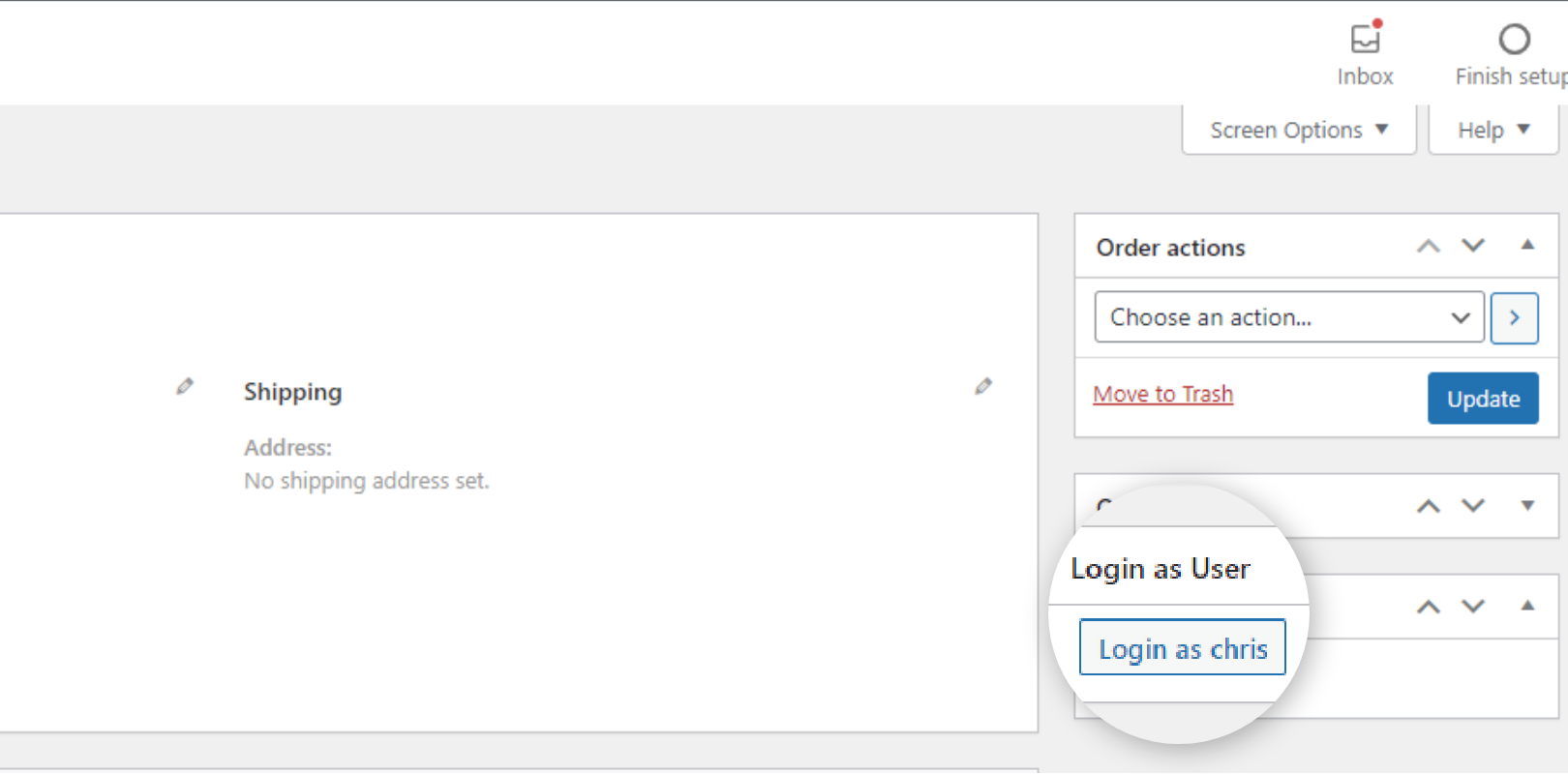This plugin allows you to quickly change between user accounts at the click of a button.
| Author: | Geek Code Lab (profile at wordpress.org) |
| WordPress version required: | 6.3 |
| WordPress version tested: | 6.5.2 |
| Plugin version: | 1.4.1 |
| Added to WordPress repository: | 14-07-2021 |
| Last updated: | 15-04-2024 |
| Rating, %: | 100 |
| Rated by: | 1 |
| Plugin URI: | |
| Total downloads: | 2 098 |
| Active installs: | 200+ |
 Click to start download |
|
This plugin allows you to quickly change between user accounts at the click of a button.
This plugin gives ability to access any user account without having the user password by just clicking one button and thus solve problems or provide better and faster customer support.With one click admin will be logged in as the specific user and then he can handle any situation without wasting much time.
KEY FEATURES
- You can choose the position of the “Login as user” toolbar from this plugin’s settings (Login As User) page. There are four available positions, the top, the bottom, the left and the right.
- In the Admin area, go to the all users list. Now, all users of your website appear on the screen along with the Login as… button besides each name. You can click the button of the user you want to switch account.
- Woocommerce Supported.
- You will see the Login as user button beside each customer On the WooCommerce orders page and order edit page.
- Provide better support to your customers or users.
- No need to logout and login again to your customer or user account.
- You will be able to know what your customers or users see inside their account pages with just one click.
- No more search for customer passwords to login with.
- Redirect option to set specific page URL where you want to get redirect after get logged into another user’s account.
- Setting to select which username field admin wants to see on the “Login As…” button as well as on the front side sticky CTA. The selected name type will be show on the front side sticky CTA and “Login as …” button at the place of “…”.
HOW TO USE
- First Activate Plugin.
- Go to Login As User Menu page and activate Plugin Status then save settings.
- Then go user list page and click on “User as login” button for specific user.
Screenshots
ChangeLog