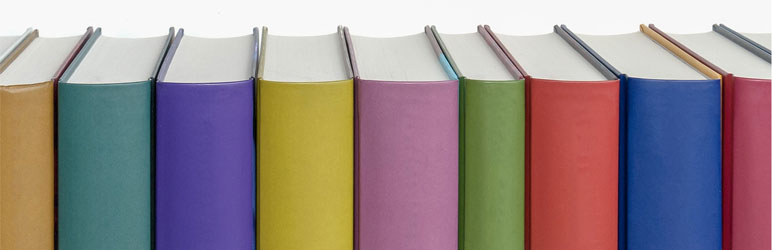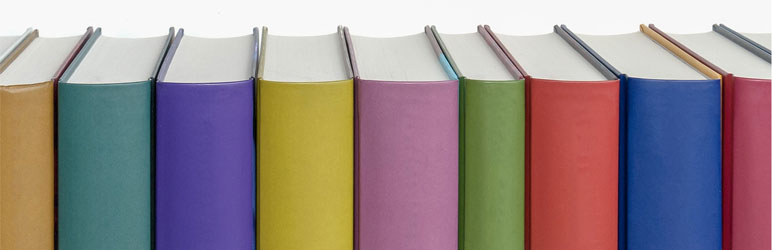
Create bookshelves that link to your library catalog. Use shortcodes and widgets to display book covers in Slick carousels.
The Library Bookshelves plugin allows you to curate virtual bookshelves just like you would a shelf around a theme in your library. Bookshelves are displayed as customizable Slick carousels, using cover art from and links to your library catalog. The plugin creates a Bookshelves post type, shortcode, and custom taxonomy.
This plugin currently supports these catalog system OPACs:
– Alexandria
– Aspen
– Atriuum
– BiblioCommons
– Bibliotheca cloudLibrary
– Calibre and COPS
– Civica Spydus
– DB/Textworks
– EBSCOHost Discovery Service
– Evergreen
– Ex Libris Primo
– Hoopla
– III Encore, WebPAC PRO, Polaris, Vega
– Insignia
– Koha
– Marmot Pika
– OPAC SBN
– OpenLibrary.org
– Overdrive
– SirsiDynix Enterprise and Horizon
– Surpass Cloud
– TLC
– WorldCat
It supports retrieval of images from these third-party CDNs:
– Amazon
– ChiliFresh
– Baker & Taylor
– EBSCO
– OpenLibrary.org
– Syndetics
– TLC
Bookshelves can be populated using:
– Aspen API
– Calibre OPDS (and HTML) PHP Server API
– Evergreen SuperCat feeds
– JSON data from any web address
– Koha Reports Web Service
– Koha RSS feeds
– New York Times Books API
– OpenLibrary API
– Pika API
– Sierra API
– SirsiDynix RSS feeds
– SirsiDynix Symphony Web Service
– TLC LS2 PAC API
You can set the plugin to use catalogs or image servers not specifially listed in the plugin settings. Select ‘Other’ catalog system or image server on the Catalog Settings tab, paste a URL from your catalog or server, and replace the item identifier with {ID}. If you think your catalog should be listed as a choice in the settings let us know on the support forum.
You may need to whitelist your web server IP in your ILS in order for this plugin to access APIs. When using an API you can set a Bookshelf to update items on a regular schedule using the WordPress cron system.
Originally developed by and for staff at the Guilderland Public Library.
Thanks to Gregory Testa of Chesapeake Public Library and Josh Stompro of Lake Agassiz Regional Library for feature suggestions and code contributions. Thanks to Emric Taylor for the admin menu icon.
Configuration
- Go to Bookshelves>Settings to configure the plugin.
- On the Catalog tab enter the domain name of your catalog (default is OpenLibrary.org).
- Select your catalog system and image server.
- If you have Polaris 6.3 or higher you may need to choose the Polaris 6.3+ catalog option if your item links fail.
- ChiliFresh users may need to add their website domain to “Covered hosts” in the ChiliFresh Admin Panel for images to display.
- TLC users will need to enter a Customer ID which can be found in your catalog’s item cover art URLs.
- If your catalog is not on the list you can select the Other option and enter an item or image URL, replacing the item ID with {ID}.
- Enter your Overdrive or cloudLibrary catalog URL if you wish to have Bookshelves link to that catalog. You can then set individual Bookshelves to link to your ebook catalog instead of your main catalog.
- On the Slider Settings tab you can customize Bookshelf behavior. Defaults have been set to get you started.
- On the CSS Settings tab you can customize some Bookshelf element styles.
Getting Started
Create a new Bookshelf using ISBNs or UPCs from items in your catalog. You can input items manually, from an exported list, or from a web service API. Paste the Bookshelf shortcode into a post, page, or widget area. You can add location tags to your Bookshelves to keep them organized and remember where you have them displayed on your site.
You can make a Bookshelf that links to an ebook catalog while having other Bookshelves link to your main catalog. To do this, enter your ebook catalog URL(s) in addition to your main catalog URL in the plugin settings. Create a new Bookshelf and choose an option in the eBook Catalog box.
Captions can be displayed below the item images or overlaid on hover. See the new options in Bookshelves > Settings > Slider Settings. There are customizable options for captions on the Customize CSS tab.
EBSCOHost users must enter Accession Numbers, and Calibre/COPS users must enter book ID numbers instead of ISBNs or UPCs.
REST API
You can modify Bookshelf items and alt text using the WP REST API. The API endpoint for Bookshelf posts is https://{your.library.url}/wp-json/wp/v2/bookshelves/. This plugin only supports the REST API in WordPress 5.3 and higher.
FAQ
Q: This plugin doesn’t support my library’s catalog system. Will future versions support it?
A: Yes! But only if you contact me with a link to your catalog! As soon as you do I’ll get working on an update. This plugin is not compatible with these catalogs: Biblionix, Comics Plus, Follett Destiny, Librarika, LibraryWorld, Verso.
Q: I don’t know which CDN my catalog uses for item images. How do I find out?
A: Right click on an item image from your catalog and select View Image or Inspect to see the image URL.
Q: I’ve set my catalog settings correctly, so why don’t item images appear?
A: Try an alternate ISBN if possible. Amazon, for example, only supports 10-digit ISBNs. Not all CDNs will have images for every ISBN. In some cases you may get better results using UPCs for DVD items.
ChangeLog
5.6
- Modified the URL format for Atriuum links. Fixed cloudLibrary links.
5.5
- Fixed a bug that caused the “This Bookshelf is empty.” notice to appear in the wrong place in some themes. Updated web service support to display error messages when a request fails, and to leave any existing Bookshelf items untouched if no new items are retrieved from the server. This will prevent surprise empty shelves if a scheduled post update fails. Added support for the Italian National Library Service catalog: OPAC SBN.
5.4
- Fixed Javascript processing order issues that might prevent Bookshelves from appearing when using caching/optimizing plugins. Improved the custom image placeholder feature. Fixed caption CSS browser compatibility issue.
5.3
- Fixed a bug that broke COPS API support. Rewrote code deprecated in PHP 8.2. Fixed an issue with Bookshelves in tabs in a Divi theme. Added support for SirsiDynix Enterprise RSS feeds.
5.2
- Added support for Atriuum. Fixed bug preventing CSS style settings from rendering on some servers.
5.1
- Added Aspen & Pika Search API support. Fixed a bug that could cause an error when putting an empty Bookshelf in a widget area. Case correction is applied to alt text when getting item info from a web service or API. Added an Other option for catalog and image servers that lets you use catalogs not specifically supported by the plugin. Hid settings fields which were previously disabled based on catalog system and image server selections.
5.0
- Major update includes improved placeholder/missing image detection while reducing Bookshelf rendering time. Added option to upload an image to replace the placeholder image used by your image server. Removed the widget. Added an option to choose whether Bookshelf links open in the same or new tab/window. Added support for Vega catalogs. Added internationalization support.
4.30
- Fixed an issue with using Biblionumber to reference OPAC images when no ISBN is given for items in Koha Reports.
4.29
- Improved data processing of Koha Reports. Added support for Insignia Discovery Layer, Surpass Cloud OPAC, and Alexandria. Added admin menu icon.
4.28
- Added the ability to show captions below images or overlaid on hover. Added more user-customizable CSS options. Fixed Encore catalog links to support individual library profiles. Added support for Aspen catalogs.
4.27
- Fixed bug causing the Catalog Profile field to grey out when Ex Libris Primo catalog was selected.
4.26
- Added support for OpenLibrary API.
4.25
- Fixed bug causing Sympony Web Services API calls to fail.
4.24
- Added a sortable author column to the Bookshelves post list. Use Transform option turned off by default to fix blurring in Chromium browsers when slides are in motion.
4.23
- Improvements to API data processing. Bug fixes in Slick settings. When using Koha RWS or RSS, the plugin will look for images on the Koha server if no ISBN is in the item record. Improved results when using Evergreen SuperCat feeds, particularly for DVD items. Added an option to randomize item order in Bookshelves.
4.22
- Added option to disable links on Bookshelve item images. Minor bug fixes and improved error-checking.
4.21
- Added DB/Textworks support. Added more user-customizable CSS options.
4.20
- Added support for cloudLibrary catalogs. Added the ability to reset the global Slick settings to plugin defaults. Added an option to import JSON data from the web into Bookshelves. Fixed a bug which caused the plugin to incorrectly interpret some site timezone settings.
4.19
- Added support for Evergreen SuperCat feeds. Fixed issue with item titles containing line feeds.
4.18
- Fixed a bug which caused broken links when using Evergreen record number with a location code set. Added the ability create Bookshelves that link to Overdrive or Hoopla, while also having Bookshelves that link to your main catalog.
4.17
- Added support for Koha Reports Web Service and RSS feeds. Fixed a problem with links affecting some TLC LS2 PAC catalogs.
4.16
- Added support for Overdrive and Hoopla. UX improvements to the catalog setting page.
4.15
- Added support for location IDs in Evergreen links. Fixed a bug that broke OpenLibrary links. Added support for Ex Libris Primo.
4.14
- Added support for Calibre OPDS (and HTML) PHP Server (COPS).
4.13
- Added support for Civica Spydus catalogs.
4.12
- Added support for the TLC LS2 PAC API. Now automatically removes items with bad image URLs when building a Bookshelf with an API query.
4.11
- Now supports WorldCat.org and WorldCat discovery service catalogs, and the New York Times Books API. Added REST API endpoints for the Bookshelves post type.
4.10
- Added a workaround for Encore users who have recently noticed ContentCafe images failing to load. Added support for the Marmot Pika List API.
4.9
- Added a second Polaris catalog option to fix redirect failures experienced with Polaris 6.3.2292.
4.8
- Fixed a bug which caused duplicate items to appear when using the Symphony Web Services API if an item record had more than one ISBN or UPC.
- Fixed a bug which prevented some cover images from displaying when using the Sierra API.
4.7
- Added support for Marmot Pika catalogs. Various code improvements and security enhancements.
4.6
- Added the ability to schedule periodic Bookshelf post updates when populating a shelf from an API request. Fixed issue with Syndetics image URLs containing UPC numbers.
4.5
- Added support for older TLC catalogs (Library System pre-5.0). Added support for Baker & Taylor CDN credentials.
4.4
- Fixed bugs related to Sierra API requests.
4.3
- Added support for Sierra API requests. Polaris and WebPAC PRO users can now use ISBNs or UPCs.
4.2
- Added support for WebPAC PRO catalogs.
4.1
- Added an option to specify ISBN or UPC item identifiers when using the Syndetics CDN. Minor code improvements.
4.0
- Added options for processing data from web services. Added support for SirsiDynix Symphony Web Service API. Fixed a DVD image display issue caused by changes in the Syndetics CDN.
3.2
- Added support for Calibre servers. Some text changes and bug fixes.
3.1
- Changed some user-editable CSS defaults. Upgraded Slick to 1.9.0. Added option to select HTTP or HTTPS protocol for catalog URLs.
3.0
- Added a style editor to the settings page. Added Support for TLC catalogs. Added support for optional image ALT attributes to support screen readers. The widget now sorts Bookshelves by post order. Bookshelves now support post revisions. Fixed some bugs.
2.5
- Fixed URL issue for SyrsiDynix Enterprise catalogs not configured with SSL certificates.
2.4
- Added support for item record number and UPC in addition to ISBN for Evergreen ILS and CDN.
2.3
- Added support for EBSCOHost Discovery Service.
2.2
- Fixed PHP 5.3 incompatibility which affected multi-site installs.
2.0
- Changed the ISBN input method to allow copy-and-pasting of delimited lists. Added customizable Slick options for each Bookshelf. Added Evergreen support. Fixed a CSS conflict that may occur with themes or plugins that also include Slick. Fixed some other minor bugs.
1.10
- Fixed a bug preventing some Slick CSS from rendering. Upgraded to Slick 1.8.1.
1.9
- Fixed a bug which prevented plugin settings from being read on some non-standard WordPress installations.
1.8
- Added profile support for Polaris catalogs.
1.7
1.6
- Fixed a bug which could occur if profile code field is left blank.
1.5
- Added a setting for profile code and added profile support for SirsiDynix Enterprise catalogs.
1.4
- Added support for ChiliFresh CDN. Fixed some Slick settings bugs.
1.3
- Compatible with PHP 5.3+. Links to Encore catalog are now HTTPS.
1.2
- Fixed bug with default settings. Added minimum PHP version.
1.1
- Added support for BiblioCommons, Polaris, and SirsiDynix catalogs.
1.0